- Home
- Getting started
-
Modules
- General info
- Accordion
- Blog card
- Box over image
- Button
- Column navigation
- Compact card
- Comparison table
- Contact box
- Content card
- Cover card
- Feature card
- Features showcase
- Form
- Gallery
- Go card
- Heading
- Hero slider
- Icon
- Image
- Image box
- Image plus text
- Language selector
- Listing
- Logos
- Mobile navigation
- Modal
- Multi address
- Navigation
- Numbers
- Pillar navigation
- Pricing
- Properties
- Quick action
- Quick features
- Quote
- Review
- Rich text
- Scroll to
- Section extra settings
- Section intro
- Sharing
- Shifter
- Side menu
- Site search
- Steps
- Tabs
- Team card
- Timeline
- Video
- Blog configuration
- Articles
- Changelog
-
- License
- Support policy
- Refund policy
Translate system and membership pages
Important notes!
-
This article refers to the system and membership templates introduced in Version 35. If you are using a version prior to Version 35, please refer to the documentation here.
-
This method works only if you are using a child theme, as the original parent theme is read-only. However, we have included automated translations for the following languages: da, de, en, es, fi, fr, fr-be, hu, it, ja, nl, nl-be, no, pl, pt, ro, sv. If your language is not listed, please let us know so we can include it in a future update.
-
Although we provide this method to translate your system pages into specific languages, HubSpot CMS system pages, unlike regular pages, cannot currently be created in multiple language versions. These pages will default to your website's primary language, with the standard header and footer. You can learn more about creating pages in multiple languages in HubSpot here.
HubSpot system and membership page templates cannot be edited through the page editor and can only be modified via code. However, we've made it possible to translate the text labels used in these templates without needing to alter the HTML code. You can find all available translations in the original theme folder here:
@marketplace/Neambo/Act3/templates/_locales
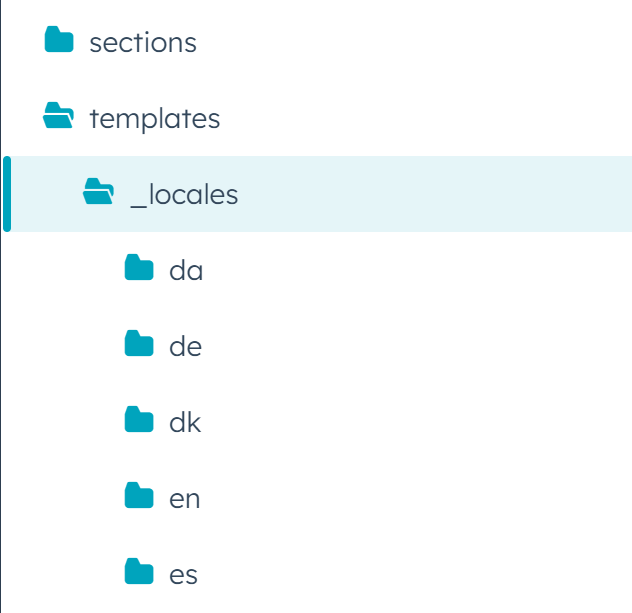
If you want to change the text for a specific language, you need to go to the language folder, right-click it, and clone the messages.json file to your child theme:
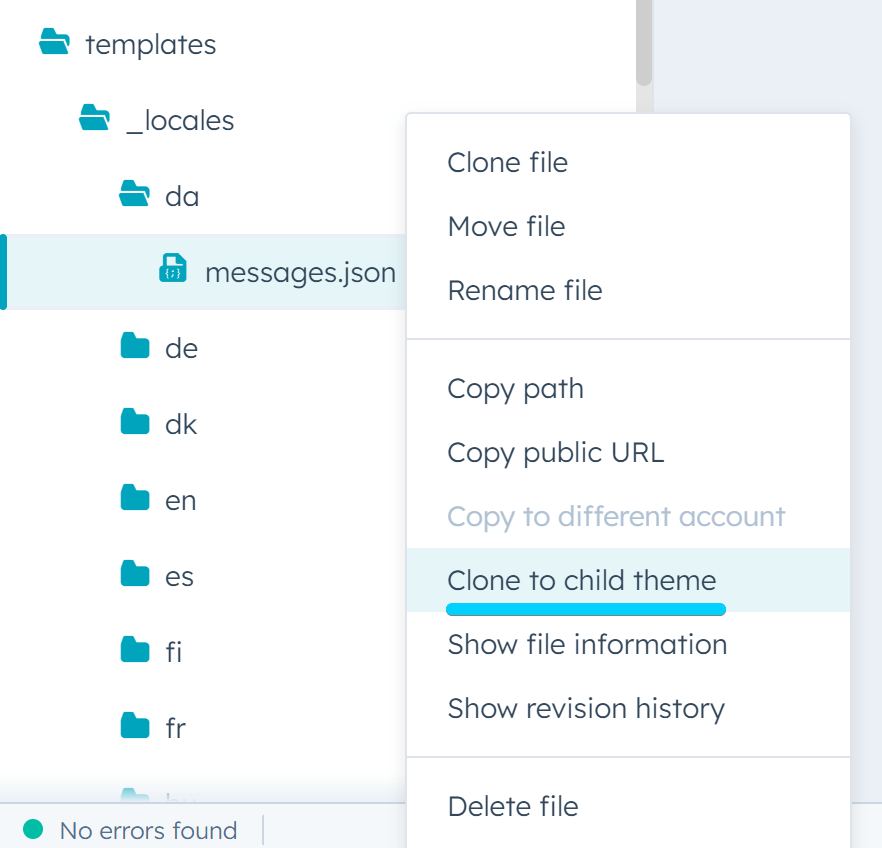
The new editable file will reside in your child theme's folder at the same location, where you can edit it to change the text. To modify a label, you need to locate it in the document and ensure you only change the message between the quotes:

Please note that some text labels from the system modules may not be editable, as they are usually translated automatically by HubSpot. If a text label is not found in the messages.json file, it is most likely one of those automatically translated labels.
Follow the same steps to add a new language, but make sure to rename the language folder with your desired language code. To make it easier for you, here are most of the language codes: af, ar_eg, bg, bn, ca_es, cs, da, de, el, en, en_gb, es, es_mx, et, fi, fr, fr_ca, he_il, hi, hr, hu, id, it, ja, ko, lt, ms, nl, no, pl, pt, pt_pt, ro, ru, sk, sl, sv, th, tl, tr, uk, vi, zh_cn, zh_hk, zh_tw.
