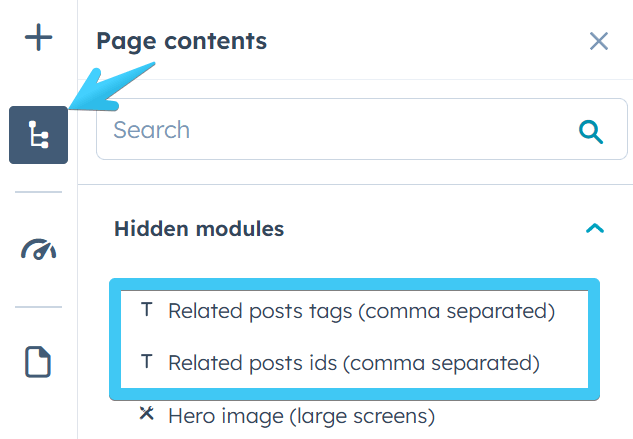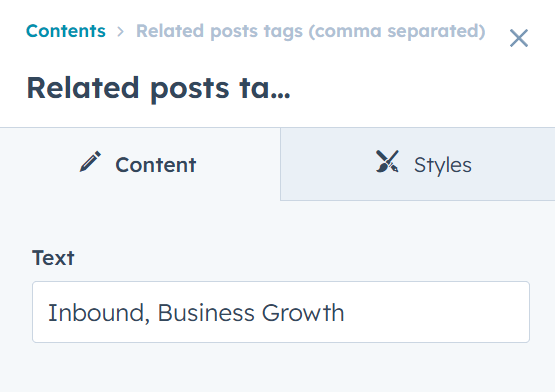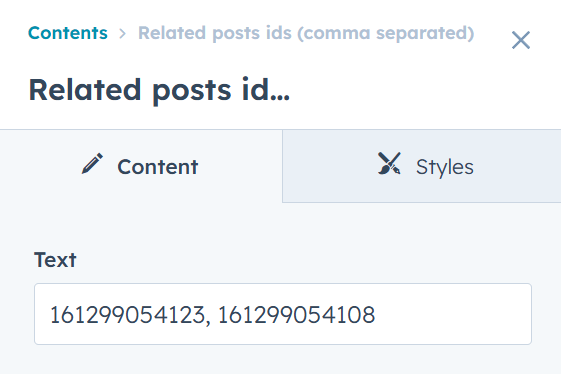- Home
- Getting started
-
Modules
- General info
- Accordion
- Blog card
- Box over image
- Button
- Column navigation
- Compact card
- Comparison table
- Contact box
- Content card
- Cover card
- Feature card
- Features showcase
- Form
- Gallery
- Go card
- Heading
- Hero slider
- Icon
- Image
- Image box
- Image plus text
- Language selector
- Listing
- Logos
- Mobile navigation
- Modal
- Multi address
- Navigation
- Numbers
- Pillar navigation
- Pricing
- Properties
- Quick action
- Quick features
- Quote
- Review
- Rich text
- Scroll to
- Section extra settings
- Section intro
- Sharing
- Shifter
- Side menu
- Site search
- Steps
- Tabs
- Team card
- Timeline
- Video
- Blog configuration
- Articles
- Changelog
-
- License
- Support policy
- Refund policy
Set up blogs
Important—read this first!
This article refers to the new blog templates, named Blog listing (blog-listing.html) and Blog post (blog-post.html), introduced in Version 31. If you are using the old templates from before Version 31, named Blog 1, Blog 2, Blog 3, and Blog 4, please read the old documentation here.
Check out the Blog configuration module introduced with the new blog templates. It’s where all the new blog settings are handled. If you're still using the old templates, this module won’t be available.
Go to Settings > Tools > Content > Blog and select your existing blog or create a new one:
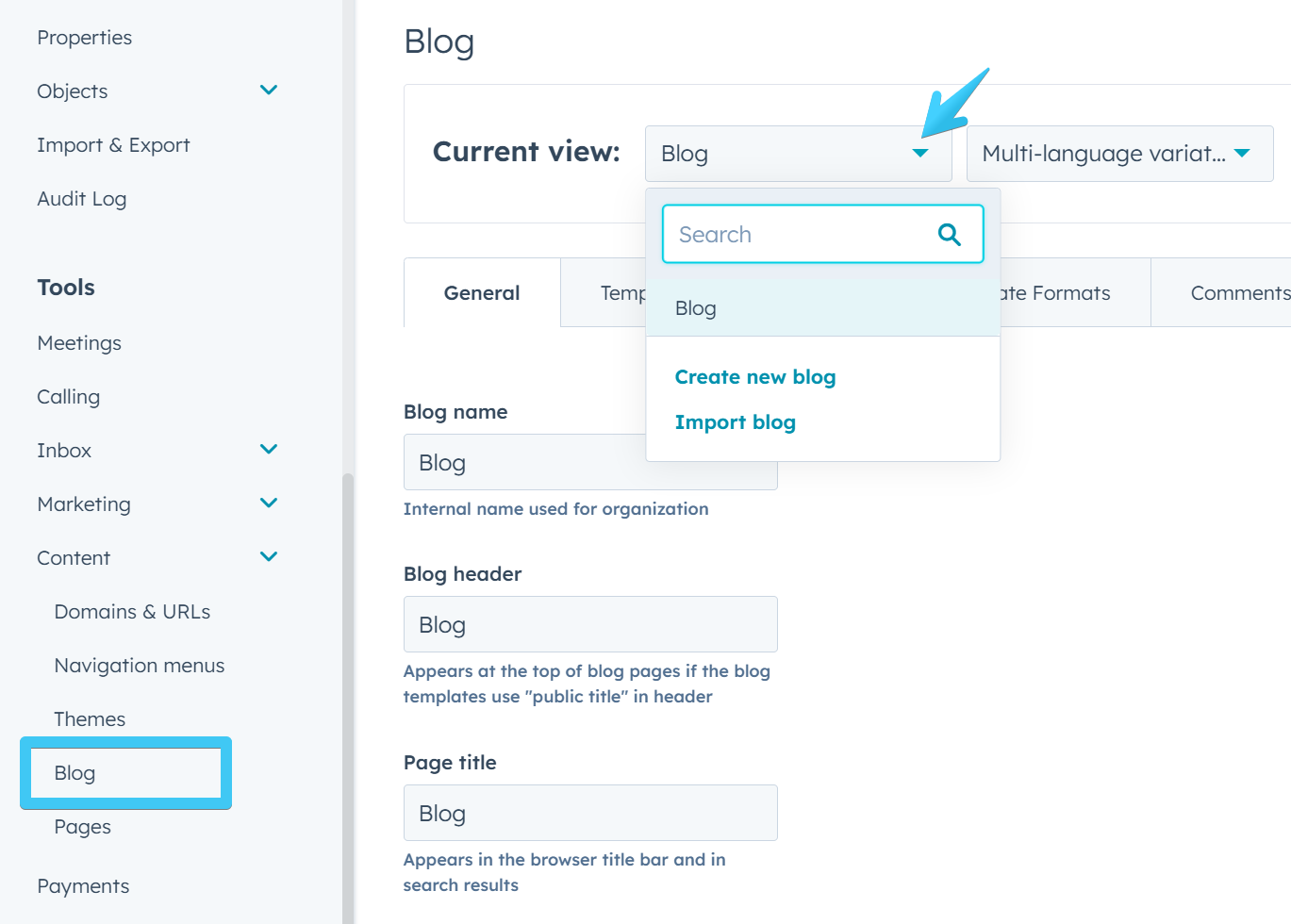
To create a new blog in HubSpot please follow these steps.
Under the Templates tab select your blog templates:
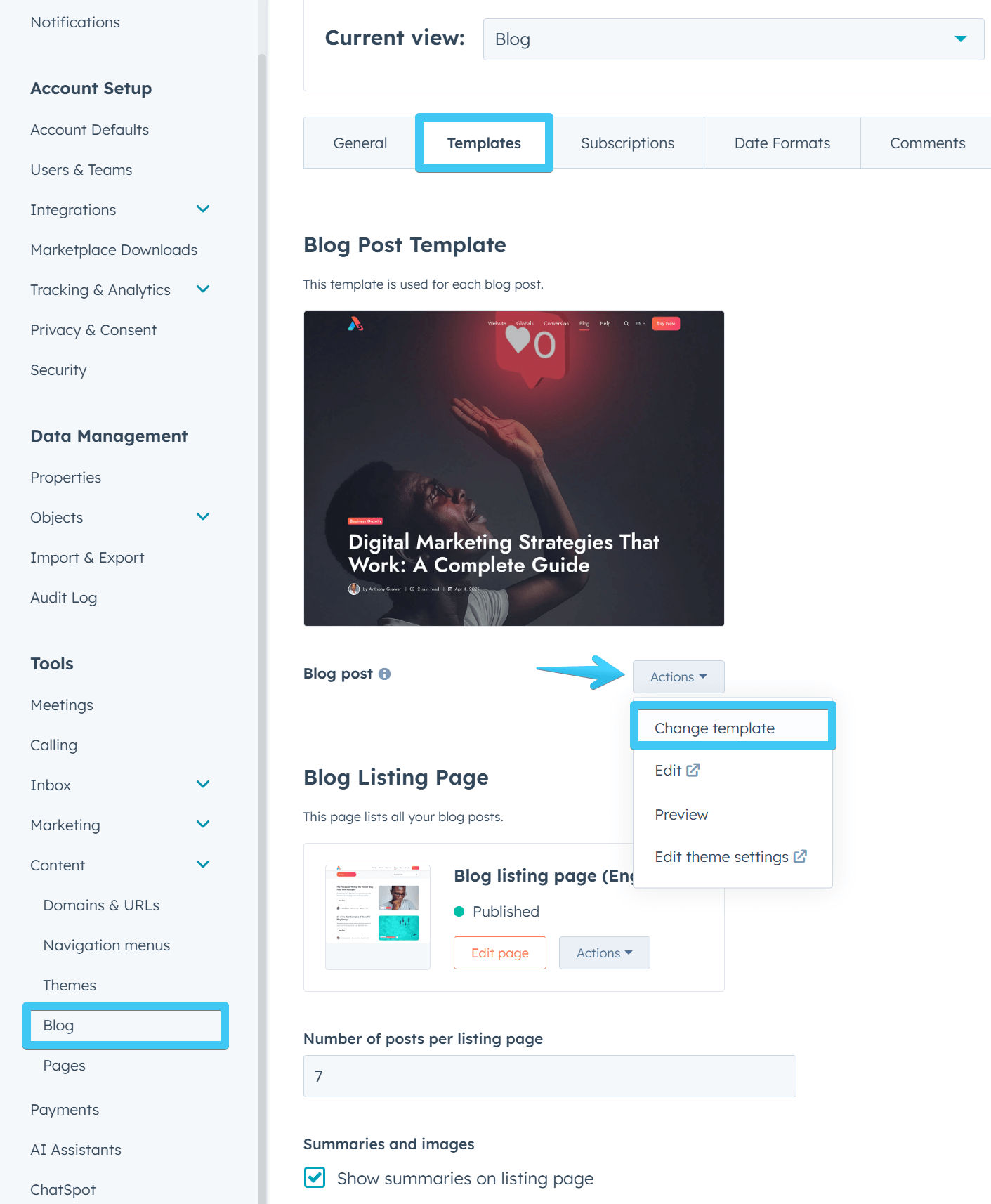
For the Blog Post Template select Blog post.
For the Blog Listing Page you will be redirected to the page editor, where you can select the Blog listing template:
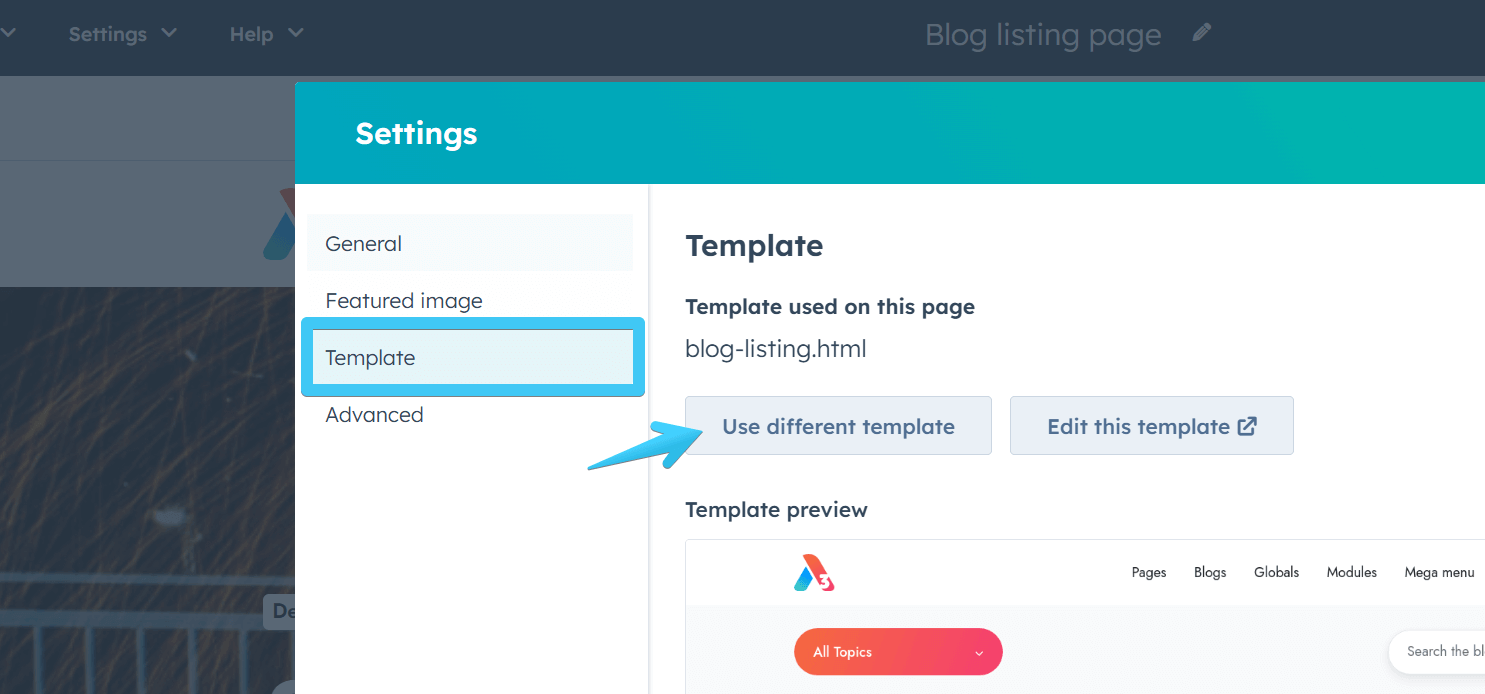
Learn how to Create a multi-language blog
Change date format
You can set your own date format from the Date Formats tab:
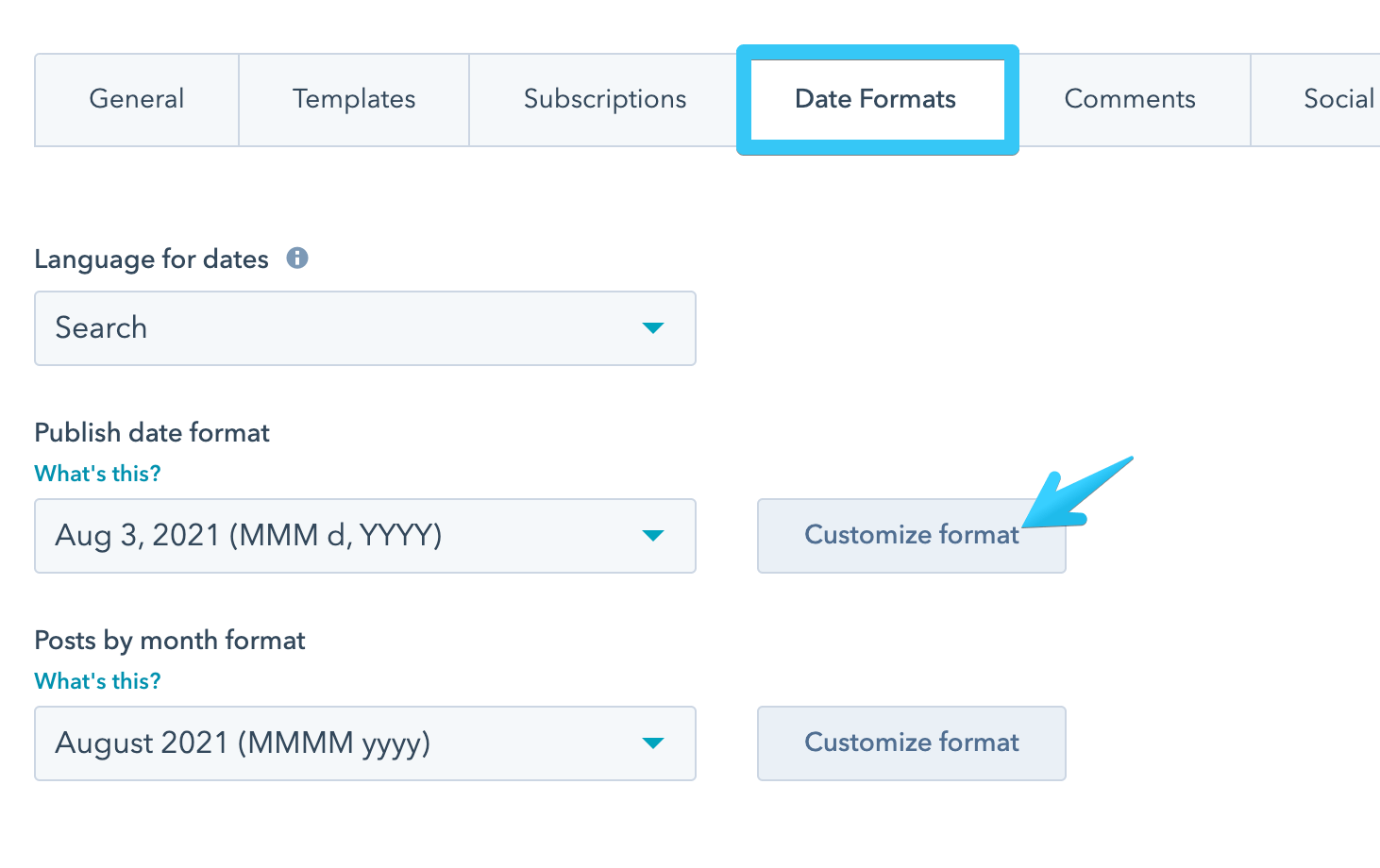
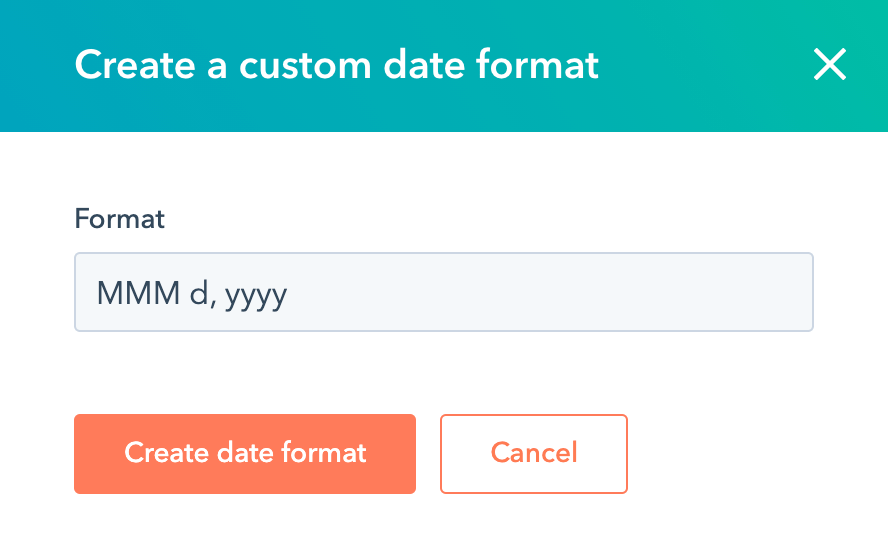
This is the format we are using in our previews, so you can easily copy it if you want:
MMM d, yyyyComments
The comment form may slow down your pages quite a lot, especially if reCAPTCHA is enabled, so we recommend disabling the comments if possible:
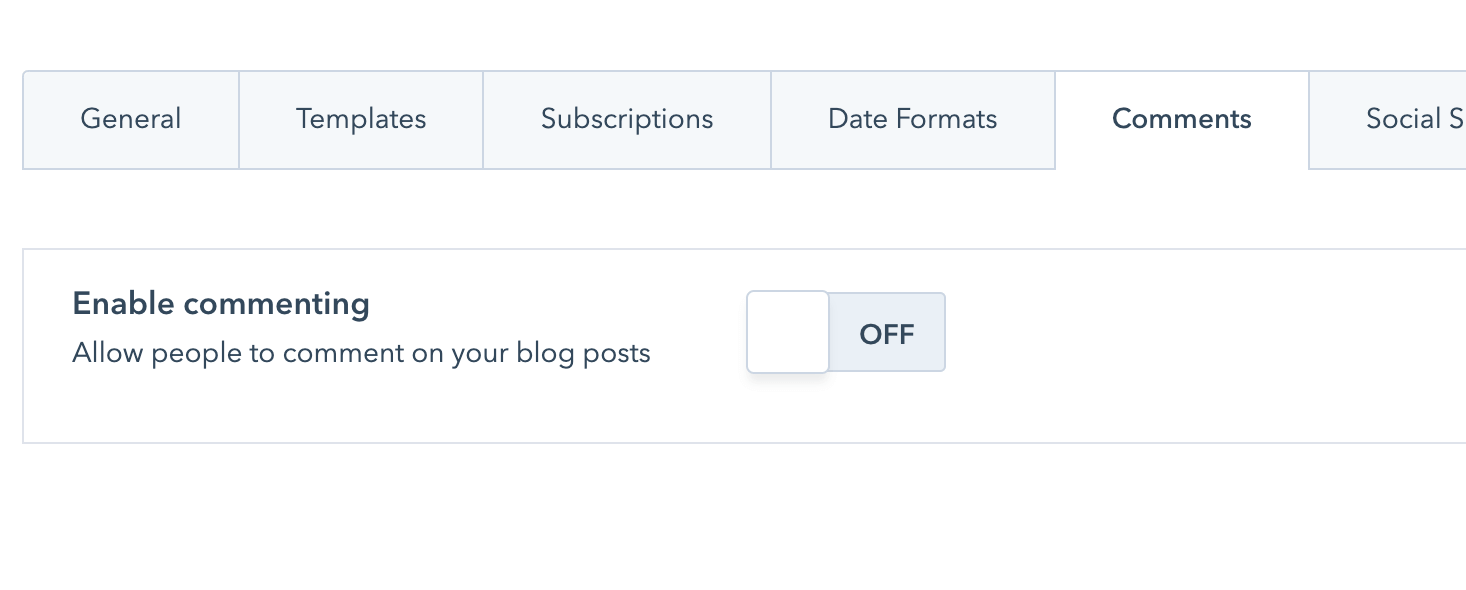
Learn how to Set up and moderate your blog comments
Subscription
You can enable your blog subscriber notification emails from the Subscriptions tab:
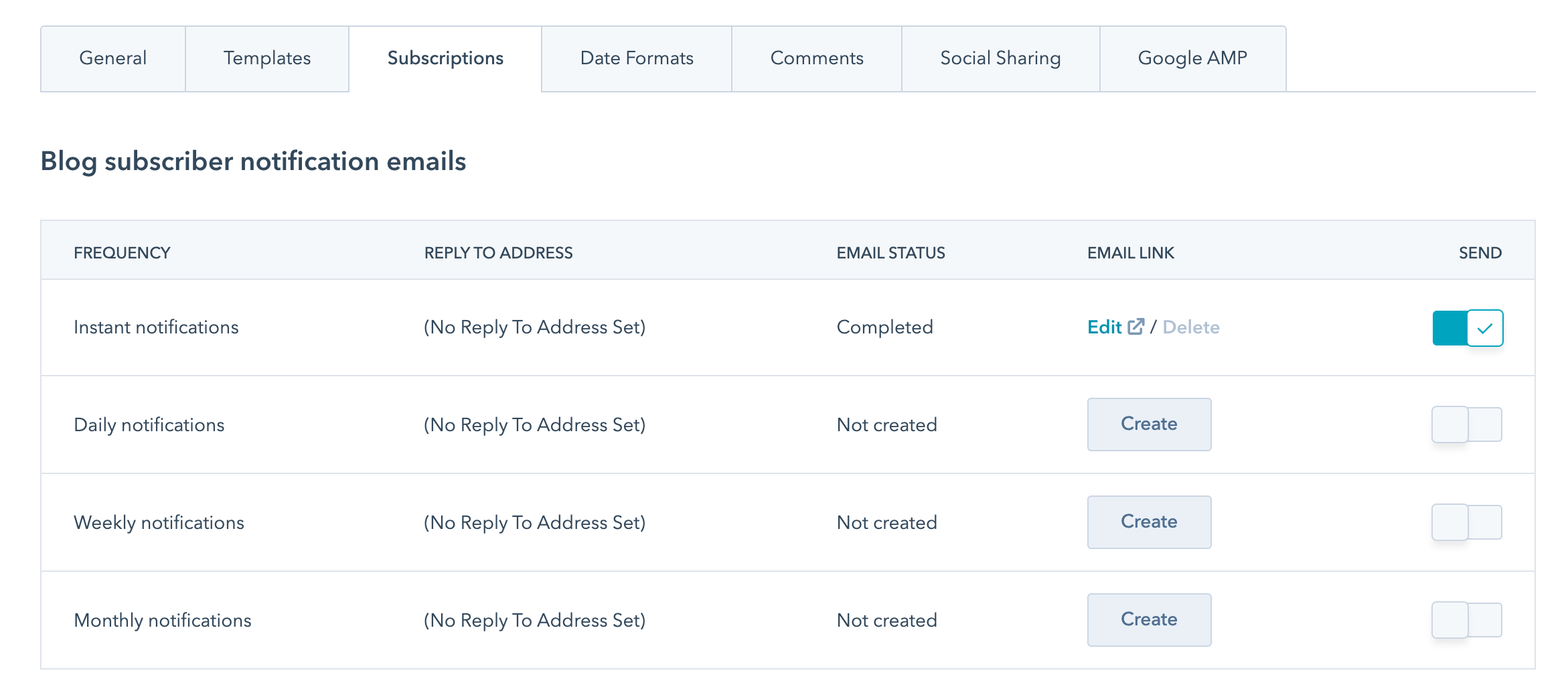
Each blog in HubSpot has its own subscription form. Learn how to Set up blog subscription emails and how to Edit your blog subscription form
Blog template configuration and text labels
Important—read this first!
This article refers to the new blog templates, named Blog listing (blog-listing.html) and Blog post (blog-post.html), introduced in Version 31. If you are using the old templates from before Version 31, named Blog 1, Blog 2, Blog 3, and Blog 4, please read the old documentation here.
The Blog configuration module is only available in the new blog templates and can be accessed only from your blog listing page editor. It’s where all the new blog settings are handled. If you're still using the old templates, this module won’t be available.
In addition to the system blog settings at Settings > Tools > Content > Blog, you can also edit your blog listing page to further customize your blog:
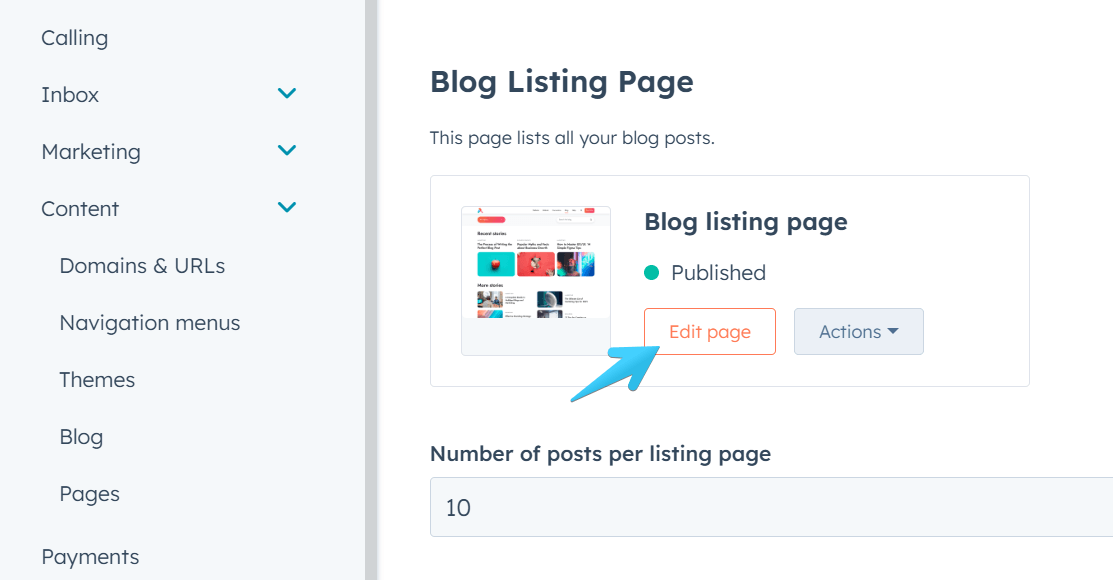
In the Contents sidebar, you will find a module named Blog configuration, where you can adjust settings for hero, header, toolbar, listing layout, text labels, and more:
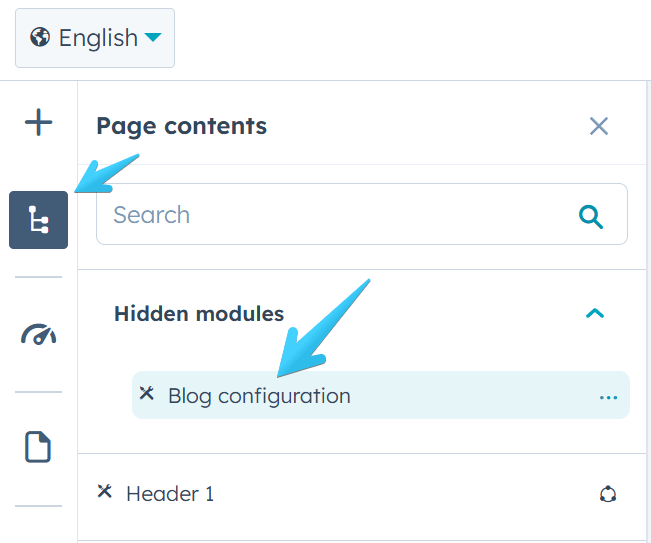
Even though you are editing a listing page, some settings are specifically designed to apply to your post template, so please also check a post page after updating your listing page.
Whenever necessary, we provide helpful text with important settings. You usually need to reload the browser window after saving a major change (e.g., selecting a different kind of Hero); otherwise, the editor won't update accordingly.
Update your blog listing page to apply changes to your blog.
Posts are not updating with the new settings?
These changes may not appear instantly on all your blog posts due to HubSpot's cache. To speed up clearing the cache, you can make a small update in the blog post header HTML.
Add an HTML comment, such as: <!-- Edit 12 --> in your HubSpot Settings › Content › Blog › [Your blog] › Templates › Blog post header HTML
Increment that number whenever you make changes to the Blog configuration and update your listing page. The changes may still take a few minutes to appear. Here's a quick video showing how to do it: Watch YouTube
You can also bypass the cache (but only for yourself—actual website visitors will still see the cached version until the cache is cleared) by opening a post and appending this to the URL: ?hsDebug=true&test=7
For example:
https://demo.neambo.com/act3/blog-3/17-tips-for-creating-an-awesome-brand?hsDebug=true&test=7
Increment the number whenever you make changes and want to check them live. Keep in mind that updates may still take a few seconds to appear.
Global sidebar
Using the Blog configuration described above, you can specify a global sidebar for your blog that will appear on the Listing 4 layout or on all post pages. By default, this uses the global partial: /partials/blog-sidebar.html in the theme folder. However, if you are using a child theme, you can clone and rename this file in the Design Manager (right-click the file in the original theme, then Clone to child theme), allowing you to specify your cloned file's name in the Blog configuration > Sidebar settings.
You can edit the content of your global sidebar by opening your blog homepage or any blog post and clicking the sidebar to open it in the global content editor. This method allows you to see the sidebar in its actual place within the page.
Alternatively, you can edit it from the design manager by clicking the "Open in global content editor" button at the top of the code editor. However, this will open a standalone, unstyled version of the sidebar.
Any changes you make will apply everywhere this global sidebar is used, just like global headers and footers.
Related posts
In Version 31, we introduced two text fields that you can edit at the post level in the Contents sidebar, where you can specify tags or posts ID to the related_blog_posts tag. Typically, we don't recommend using these fields, but if you want to give it a try, we recommend reading the details on how this function works on HubSpot's documentation page.