- Home
- Getting started
-
Modules
- General info
- Accordion
- Blog card
- Box over image
- Button
- Column navigation
- Compact card
- Comparison table
- Contact box
- Content card
- Cover card
- Feature card
- Features showcase
- Form
- Gallery
- Go card
- Heading
- Hero slider
- Icon
- Image
- Image box
- Image plus text
- Language selector
- Listing
- Logos
- Mobile navigation
- Modal
- Multi address
- Navigation
- Numbers
- Pillar navigation
- Pricing
- Properties
- Quick action
- Quick features
- Quote
- Review
- Rich text
- Scroll to
- Section extra settings
- Section intro
- Sharing
- Shifter
- Side menu
- Site search
- Steps
- Tabs
- Team card
- Timeline
- Video
- Blog configuration
- Articles
- Changelog
-
- License
- Support policy
- Refund policy
Header 6
Previews
Live previews: Static | Overlapping
Default
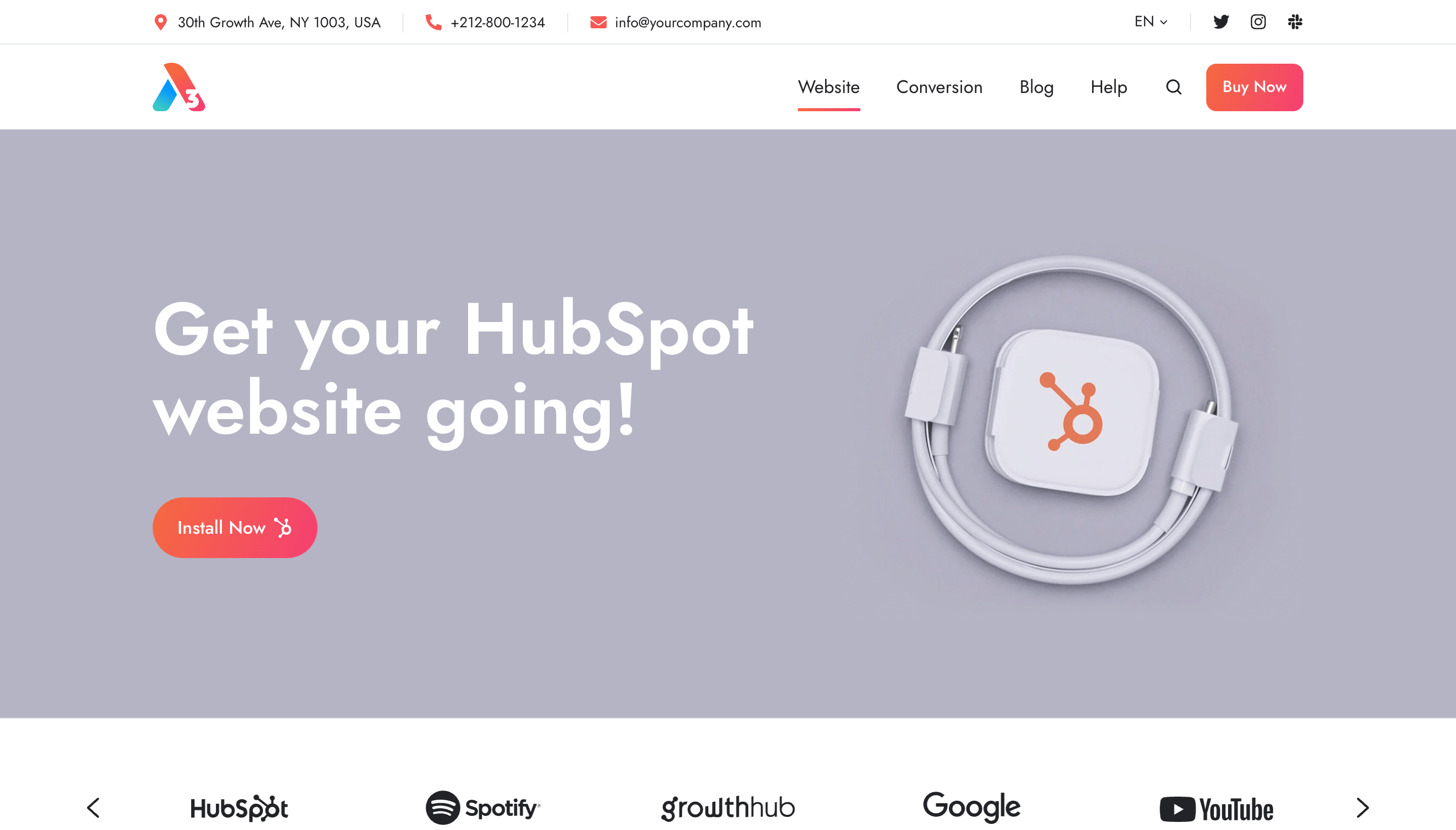
Sticky
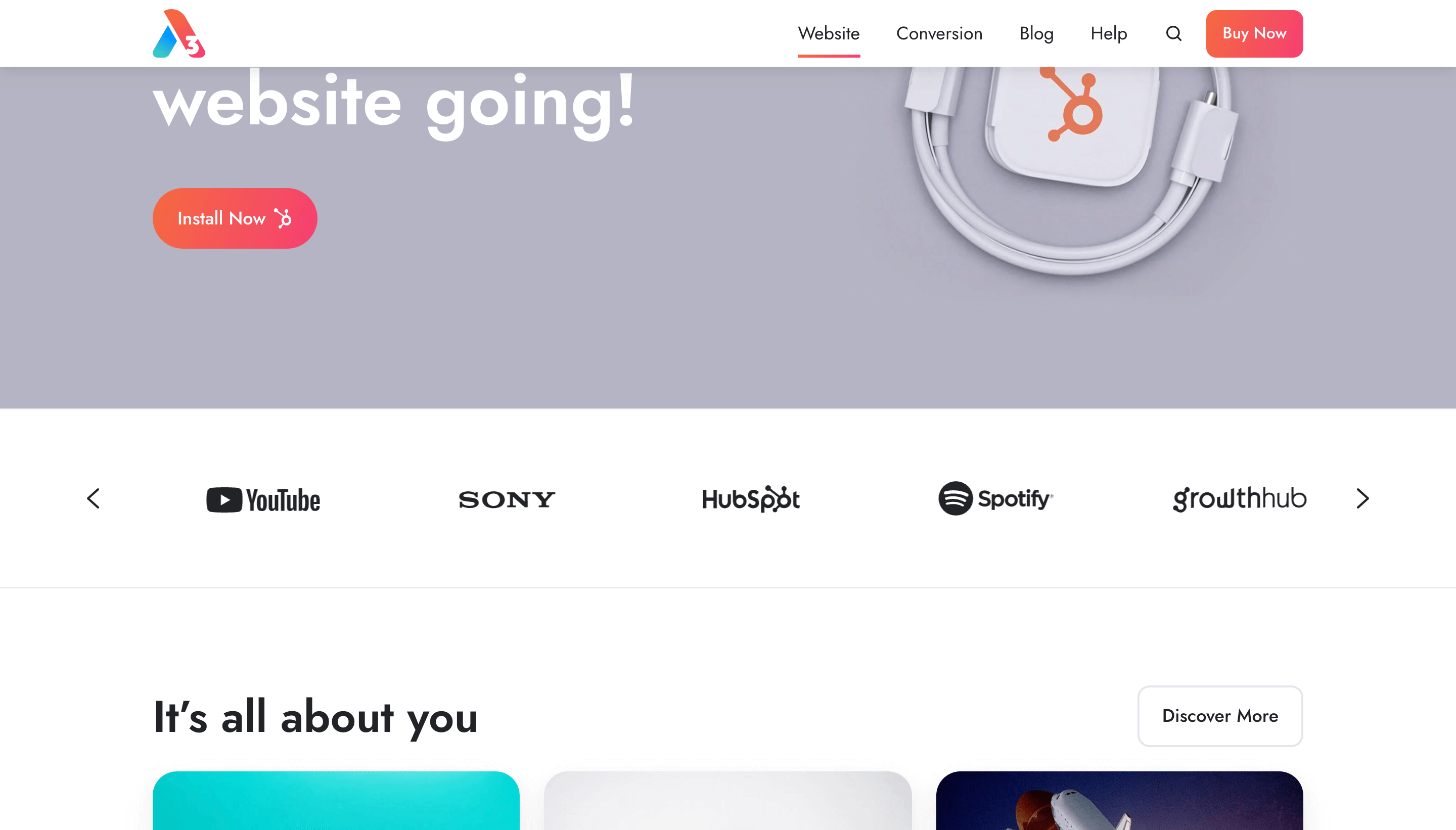
Overlapping
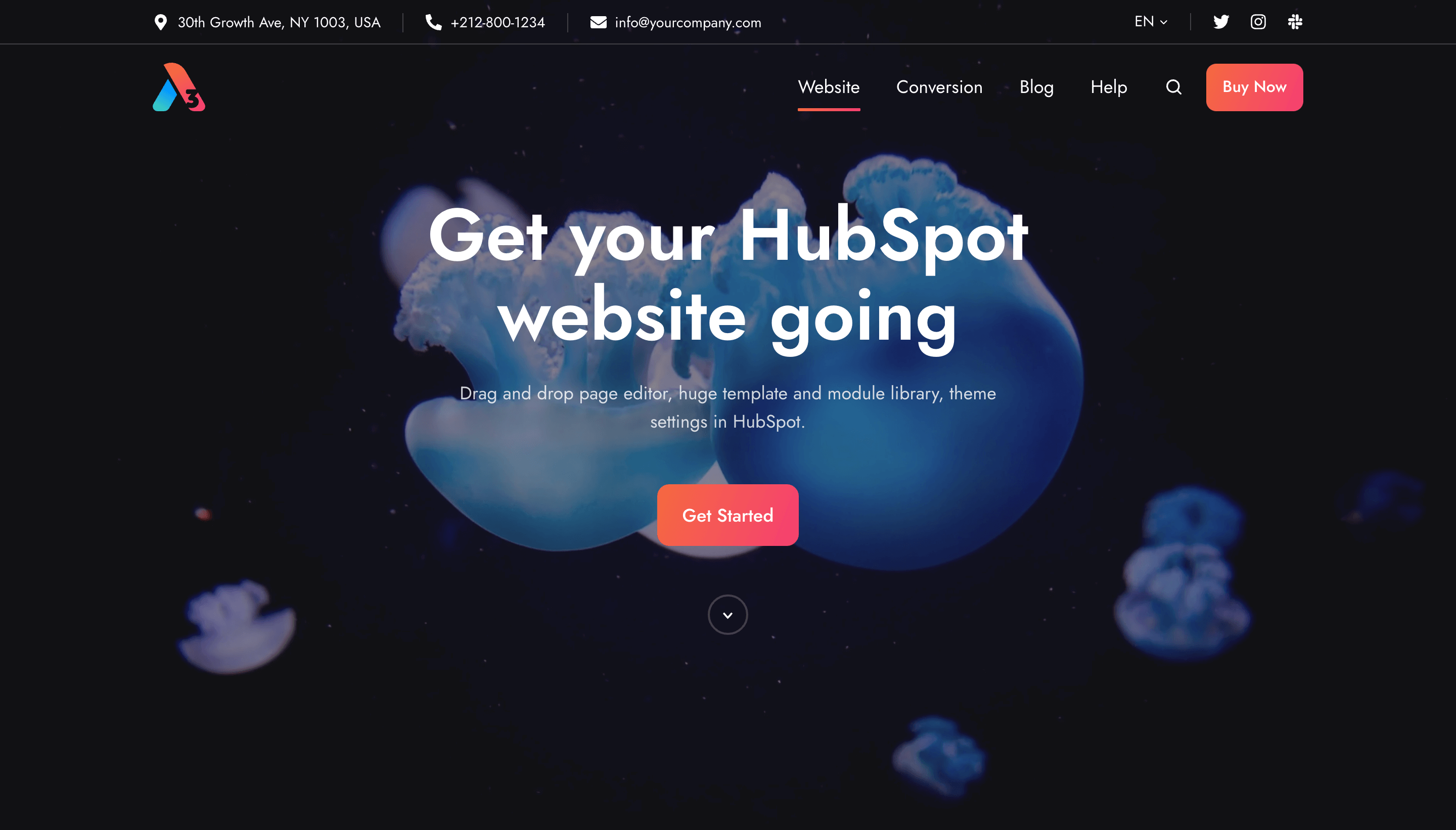
Content
Contact

You can enable/disable the contact info in this header by checking/unchecking this box:
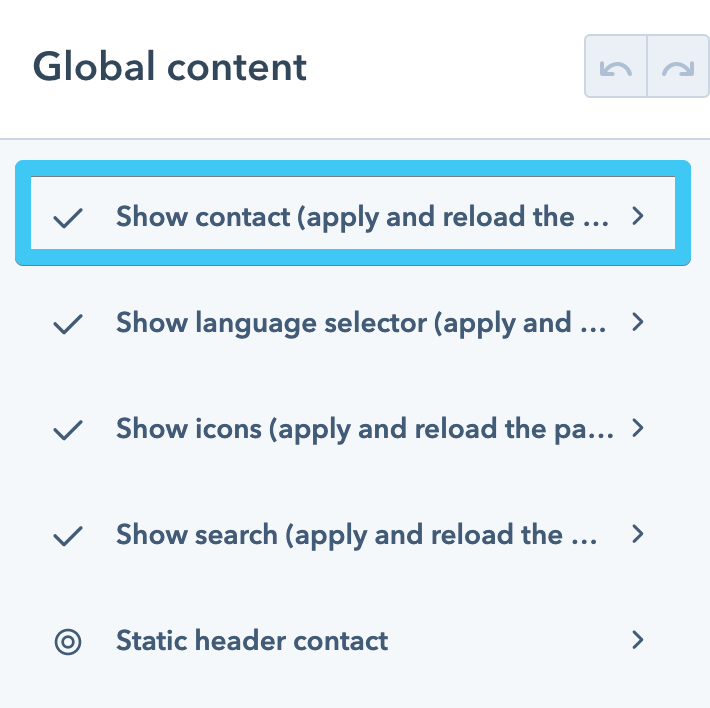
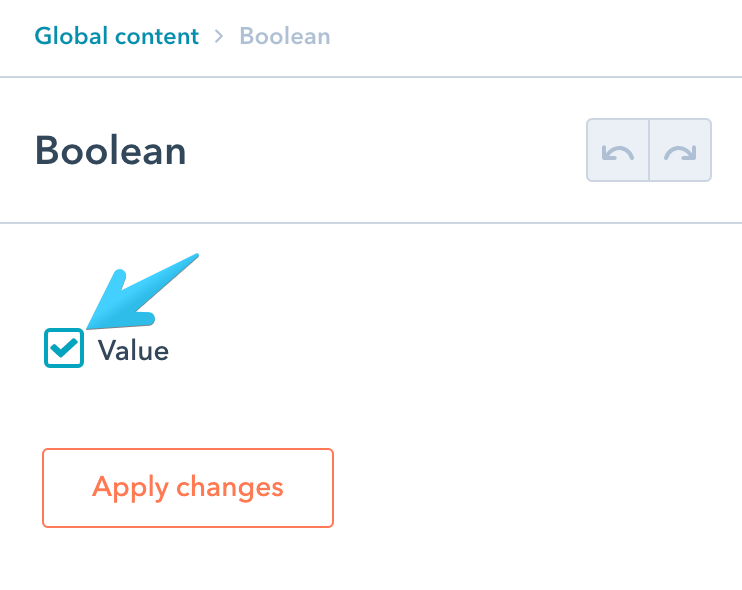
You will need to force a browser reload (Cmd+R/Ctrl+R) after applying this change, so the included Properties modules appear/disappear in the content sidebar. There is one module for the static header and another for the overlapping header:
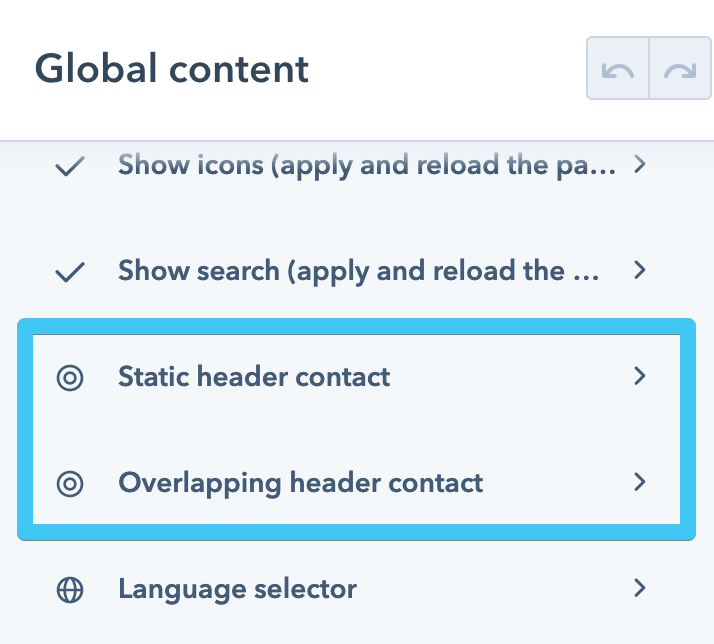
- Static header contact
- Overlapping header contact
(make sure these items use a dark color scheme and are visible on dark background images or colors)
Some of the settings of these two modules are customized for this particular header, so not everything will work exactly as it does in the page editor.
Language selector


You can enable/disable the language selectors in this header by checking/unchecking this box:
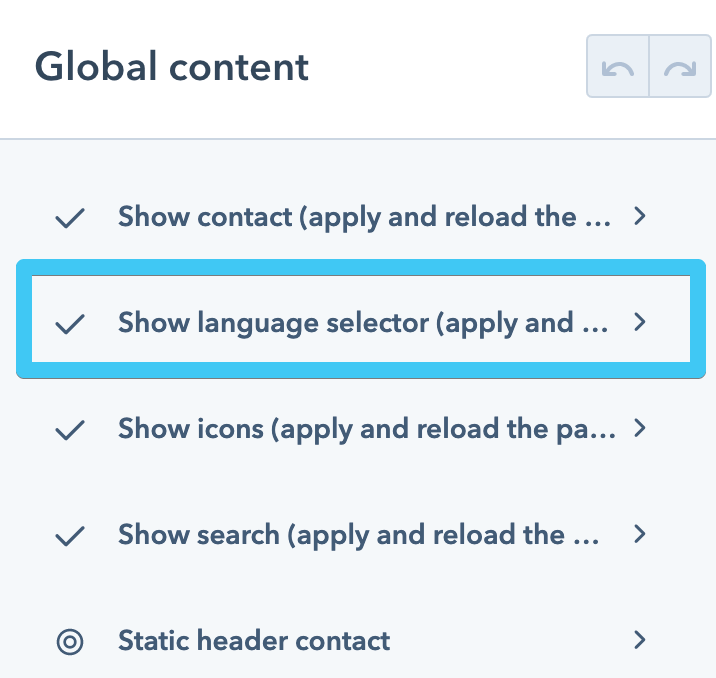
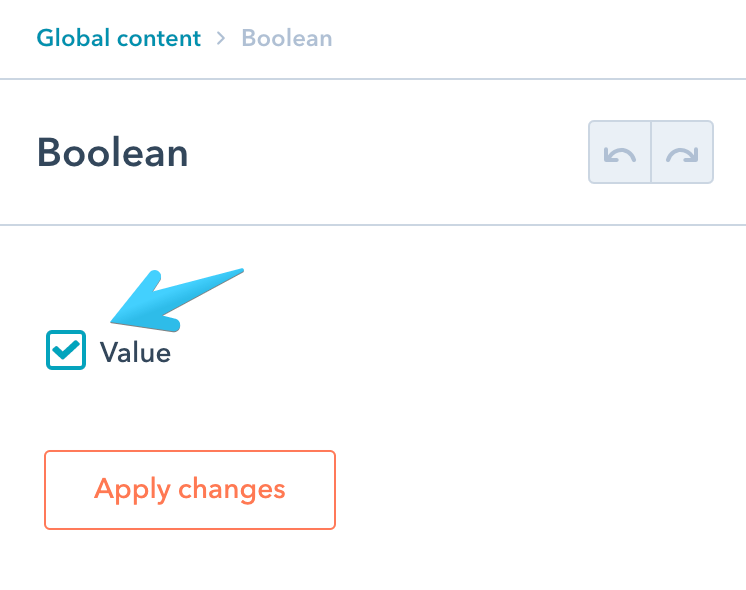
You will need to force a browser reload (Cmd+R/Ctrl+R) after applying this change, so the included Language selector modules appear/disappear in the content sidebar. There is one module for the desktop version and another for mobile:
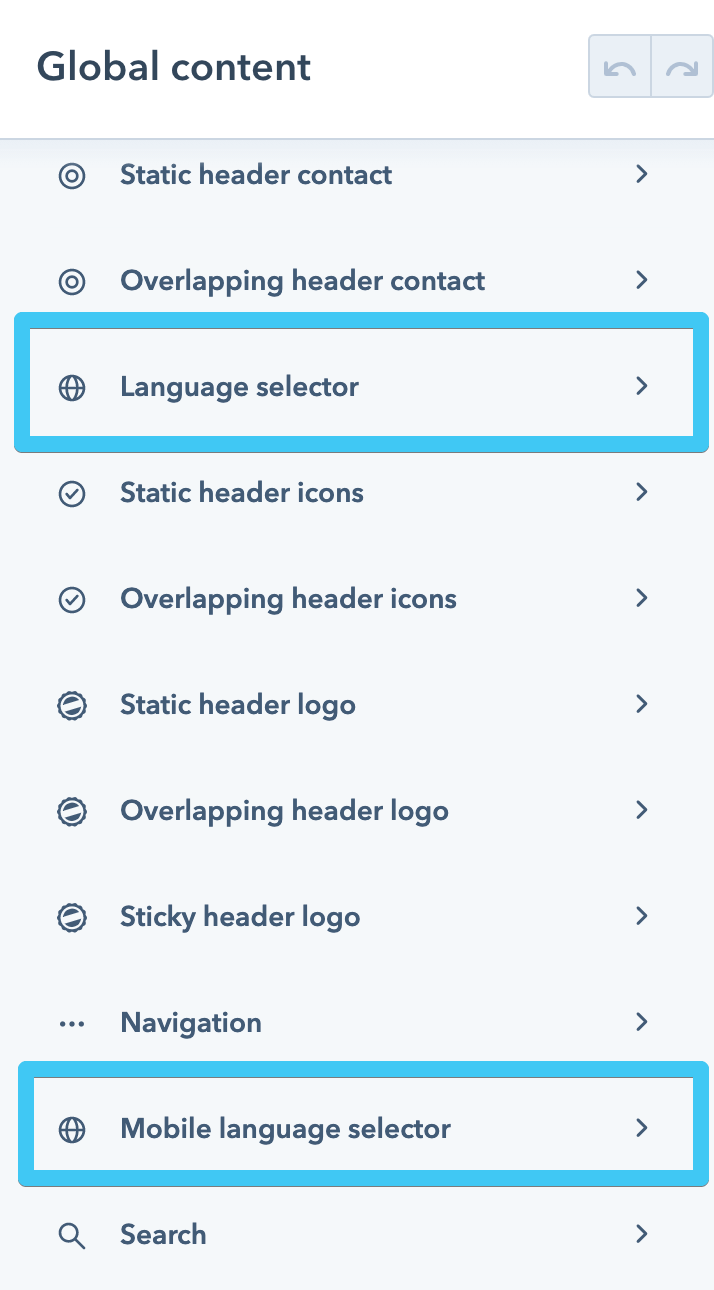
The language selector will appear only on translated pages and blog posts (see: https://knowledge.hubspot.com/website-pages/create-pages-in-multiple-languages)
Icons
![]()
You can enable/disable the icons in this header by checking/unchecking this box:
![]()
![]()
You will need to force a browser reload (Cmd+R/Ctrl+R) after applying this change, so the included Icon modules appear/disappear in the content sidebar. There is one module for the static header and another for the overlapping header:
![]()
- Static header icons
- Overlapping header icons
(make sure these icons will be visible on dark background images or colors)
Logo

There are three Logo modules for each header instance:
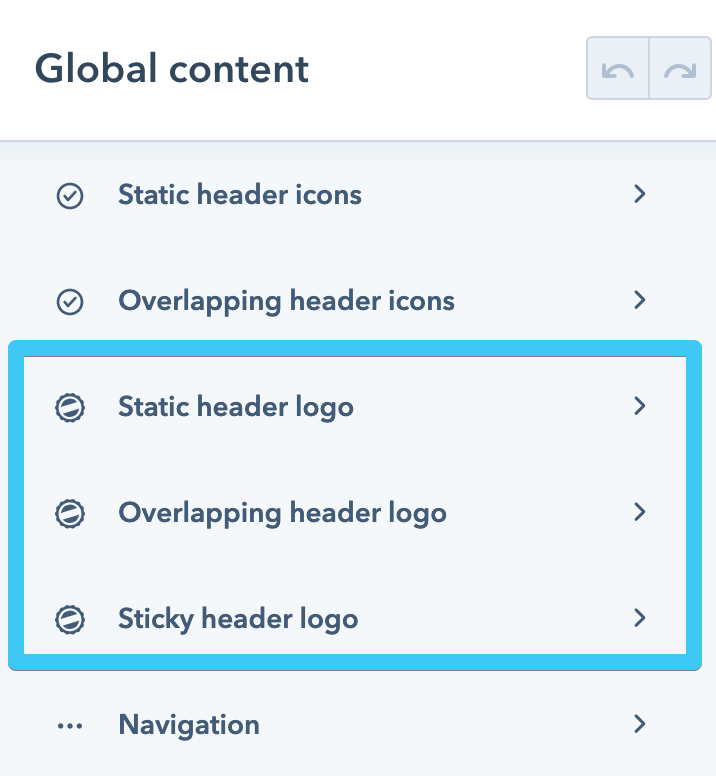
- Static header logo
(suggestion: your default logo version) - Overlapping header logo
(suggestion: a white version of your logo; a logo that works great on dark background images or colors) - Sticky header logo, if you enabled this option in the theme settings
(suggestion: your logo mark/icon; a smaller version of your logo to keep the sticky header small)
Navigation


There is a Navigation module for the desktop version and a Mobile navigation module for mobile, where you can also add the various elements specific to a header:
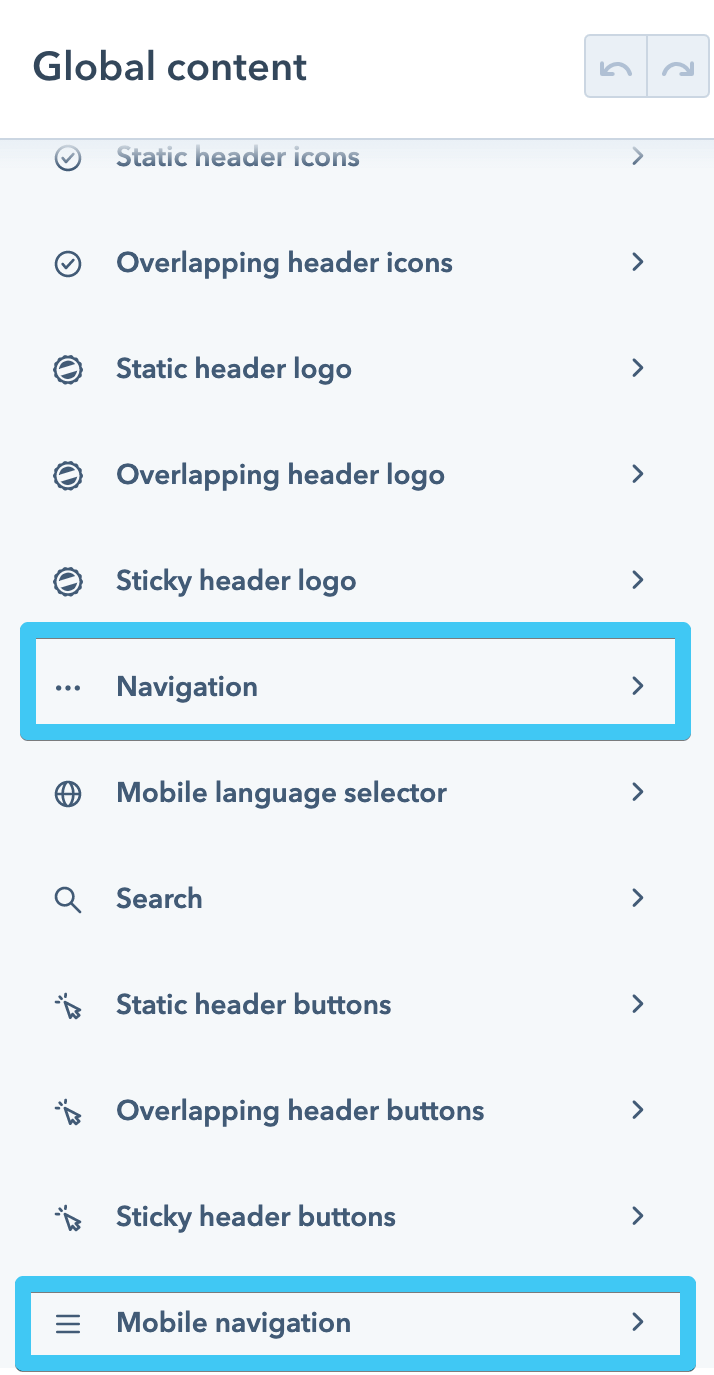
Search

You can enable/disable the search in this header by checking/unchecking this box:
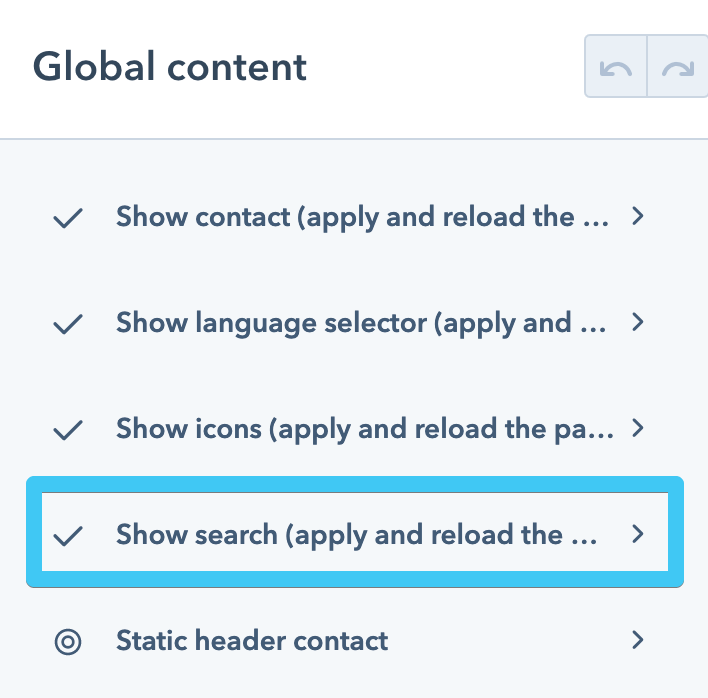
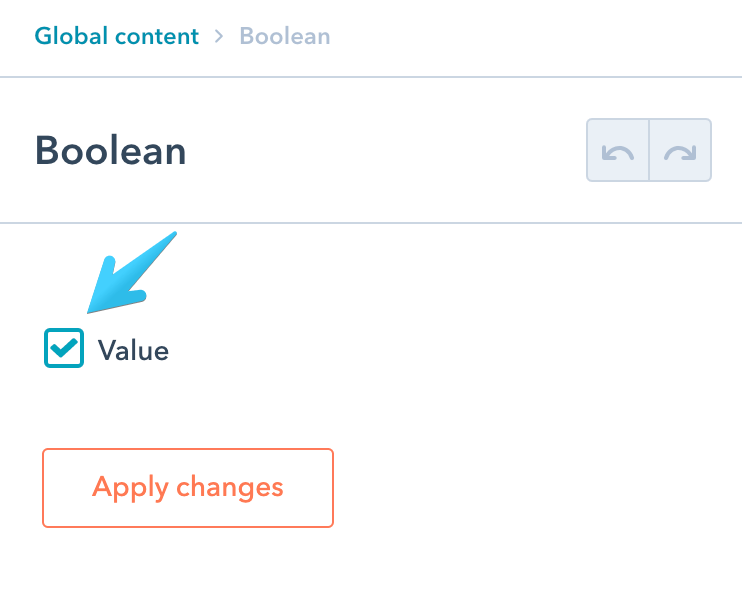
You will need to force a browser reload (Cmd+R/Ctrl+R) after applying this change, so the included Search module appears/disappears in the content sidebar:
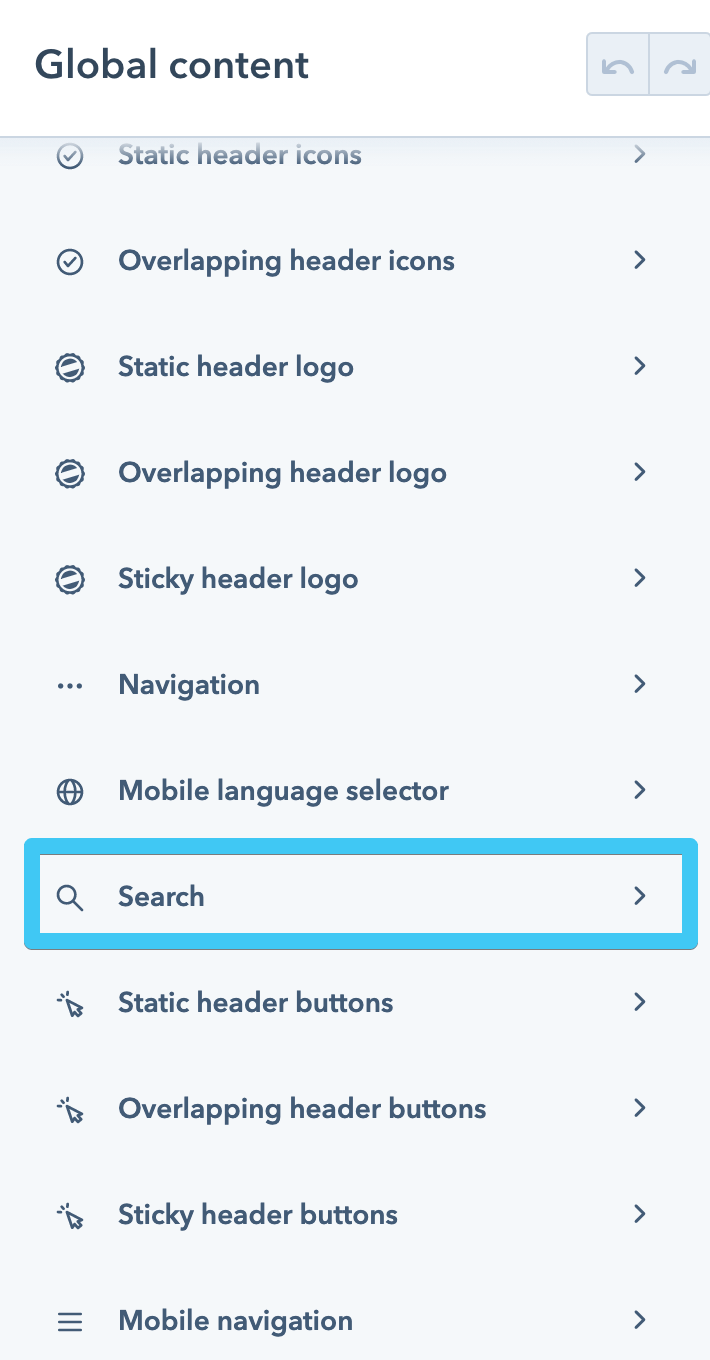
Button

There are three Button modules for each header instance:
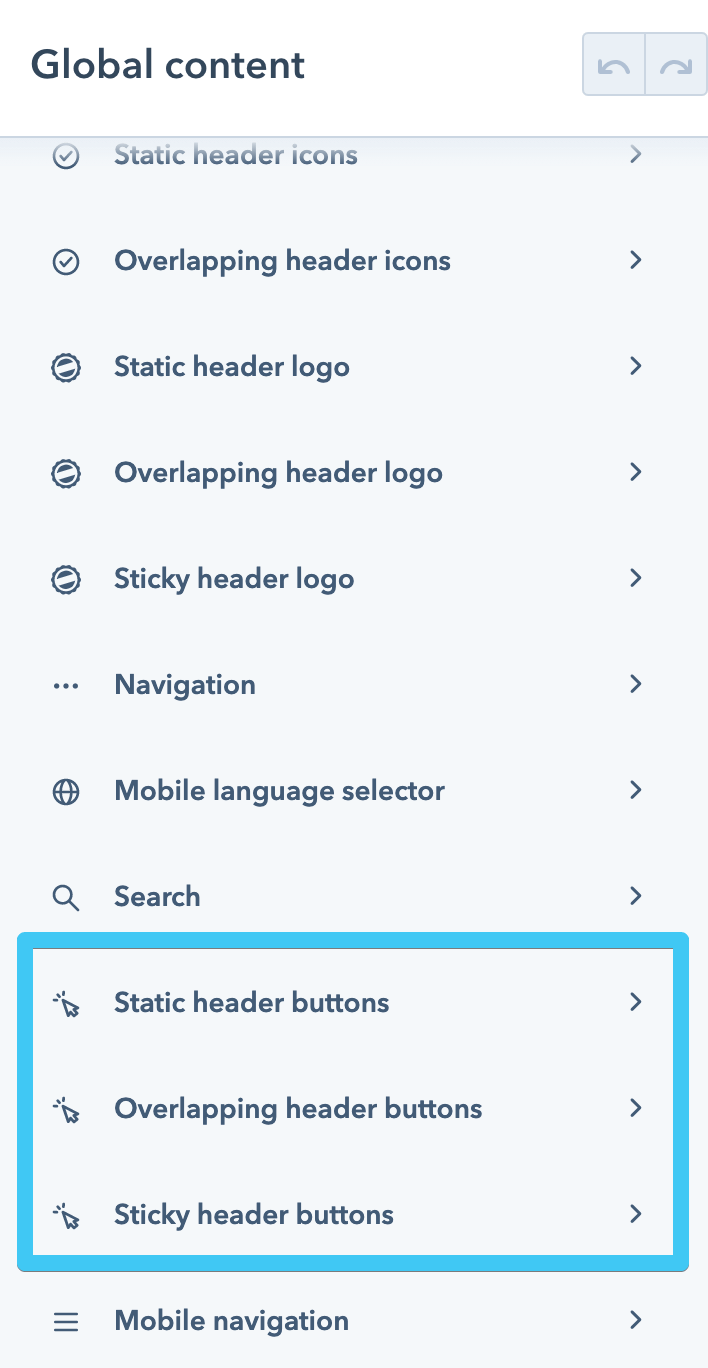
- Static header buttons
- Overlapping header buttons
(make sure these buttons will be visible on dark background images or colors) - Sticky header buttons, if you enabled this option in the theme settings