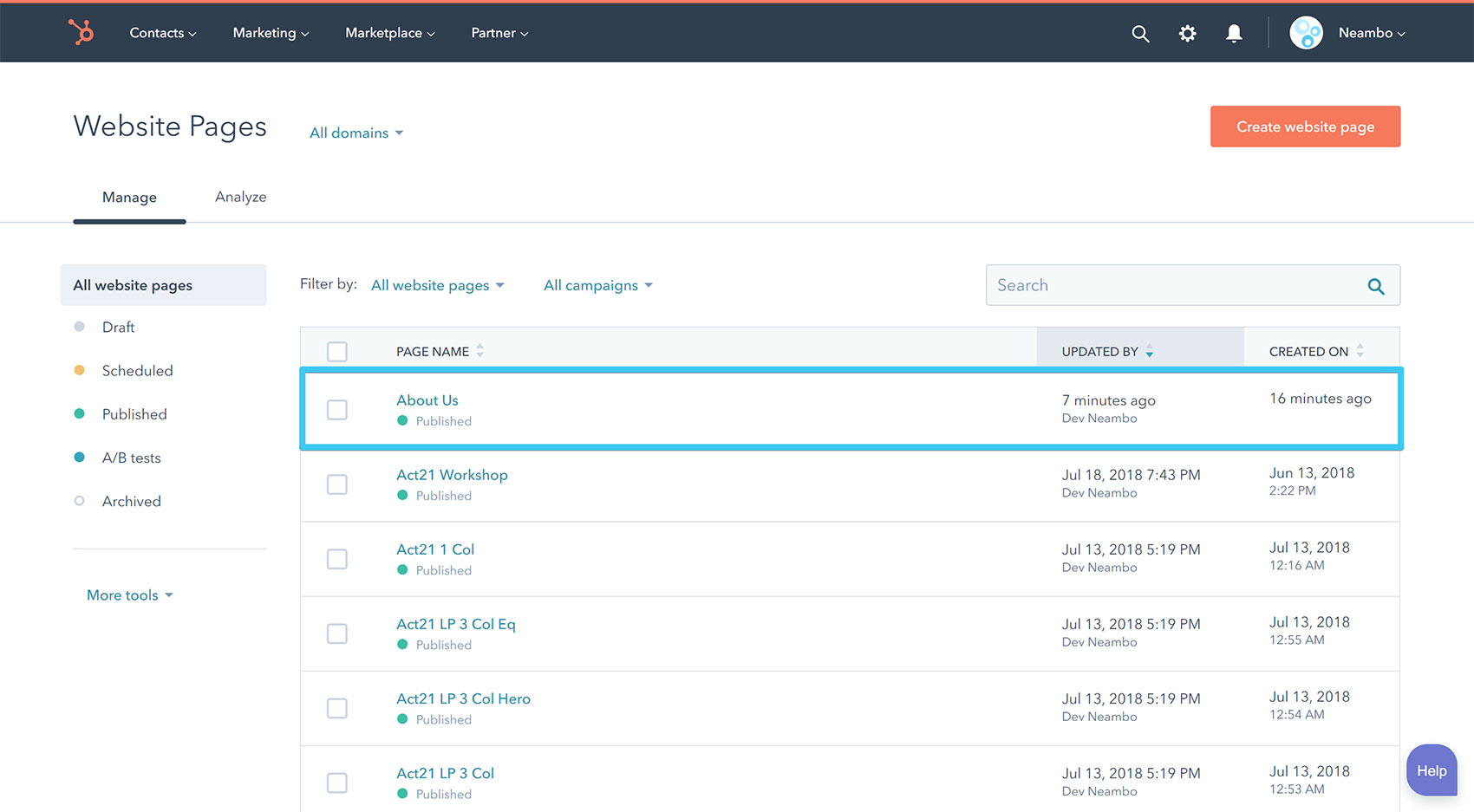- Get started
- Assets
- Components
- Content Section
- Centered
- Section Intro
- Hero Banner
- Hero Slider
- Hero Format
- Equal Height
- No Gutter
- All Inline
- Vertical Center
- Stack
- Shift Col
- Buttons
- Icons
- Social Icons
- Tabs
- Slider
- Accordion
- Advanced Gallery
- Tooltips
- Video Background
- RSS Cards
- Change Image
- List Type Buttons
- List Type Tabs
- List Type Dropdown
- List Type Inline
- List Type Tags
- Sticky
- Reveal
- Animation
- Popups
- Image Box
- Listing
- Mega Menu
- Scroll to Top
- Breakpoints
- Utility classes
- Templates
Create a website page
To create a website page with your purchased Act2 template go to Marketing > Website > Website Pages and hit the Create website page button:
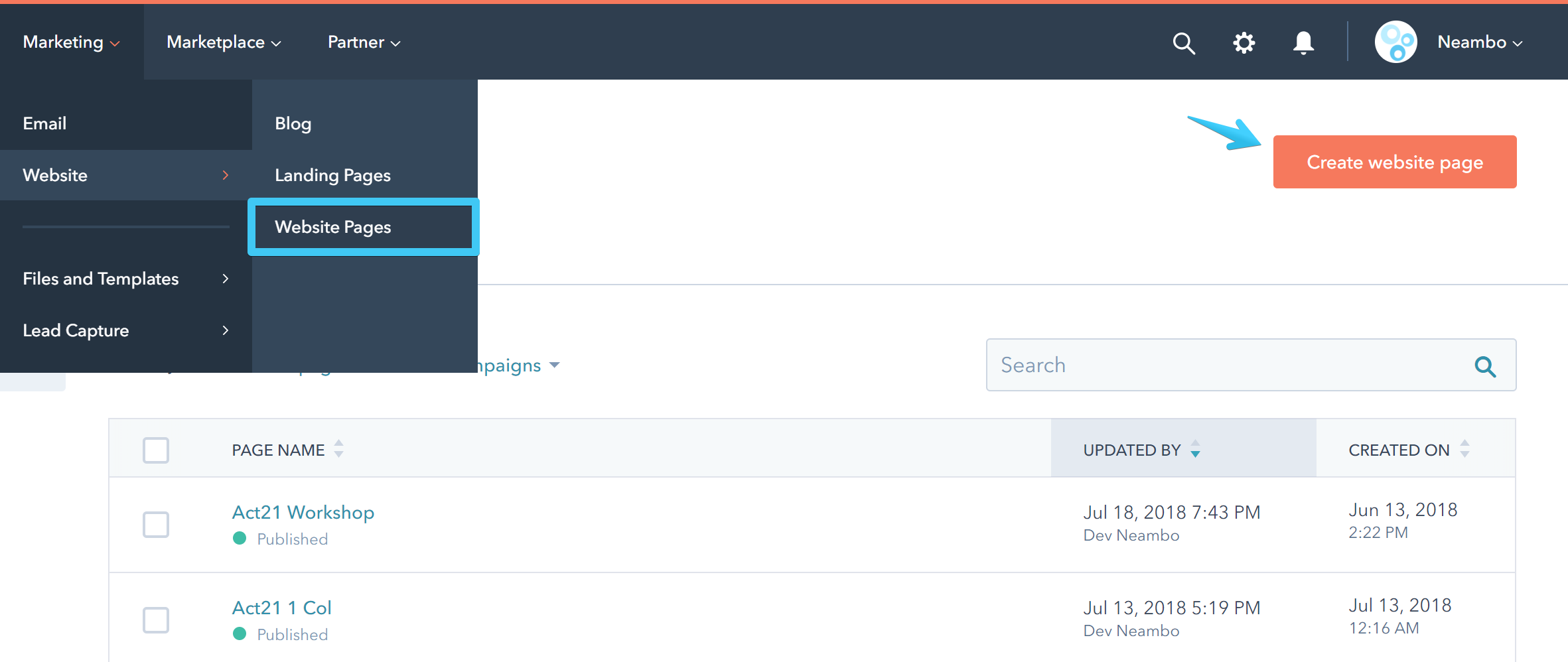
From the next window you will choose what template to use for your new page. You can either look for your purchased Act2 templates in the Purchased section on the left:
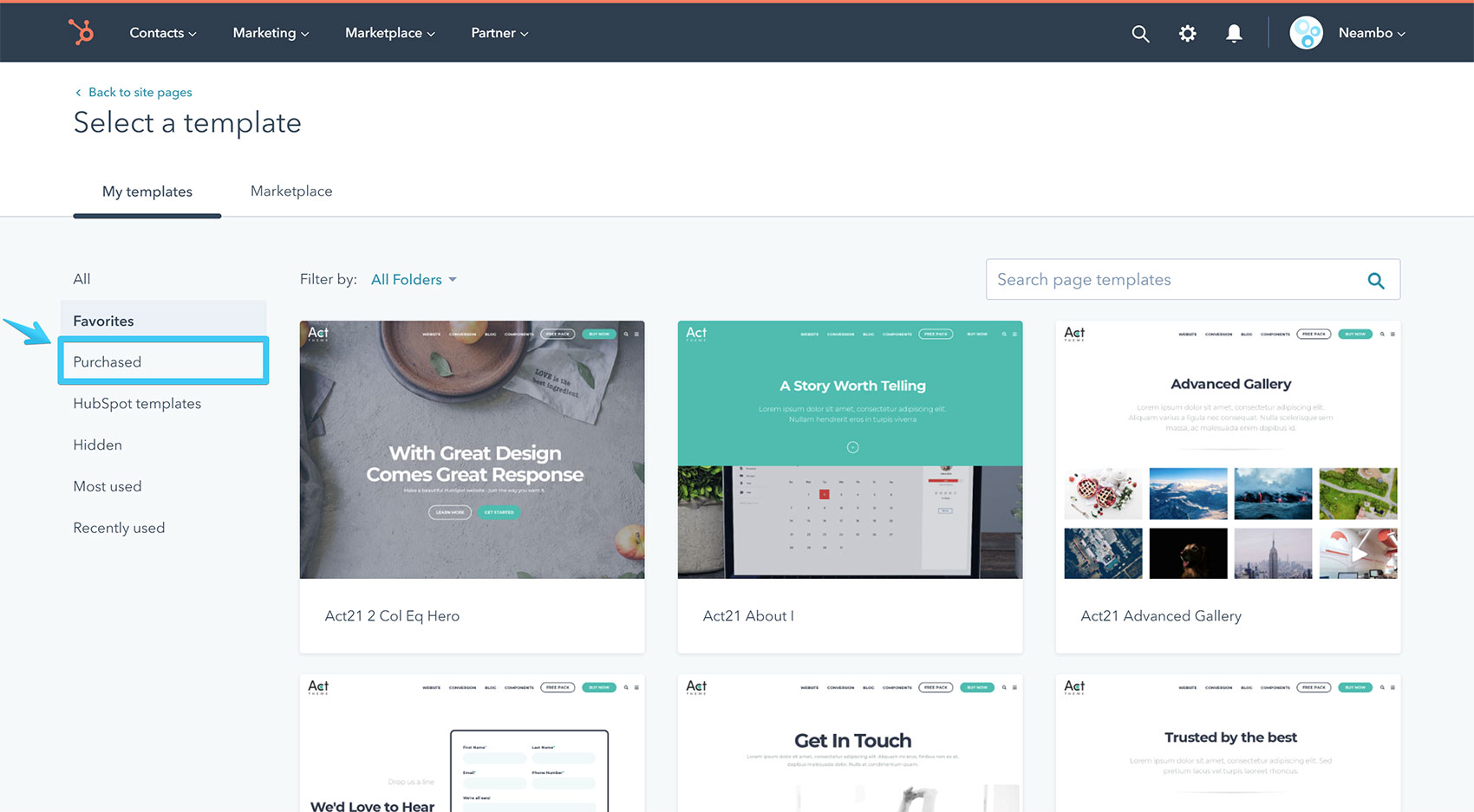
Or use the drop-down to browse your folders:
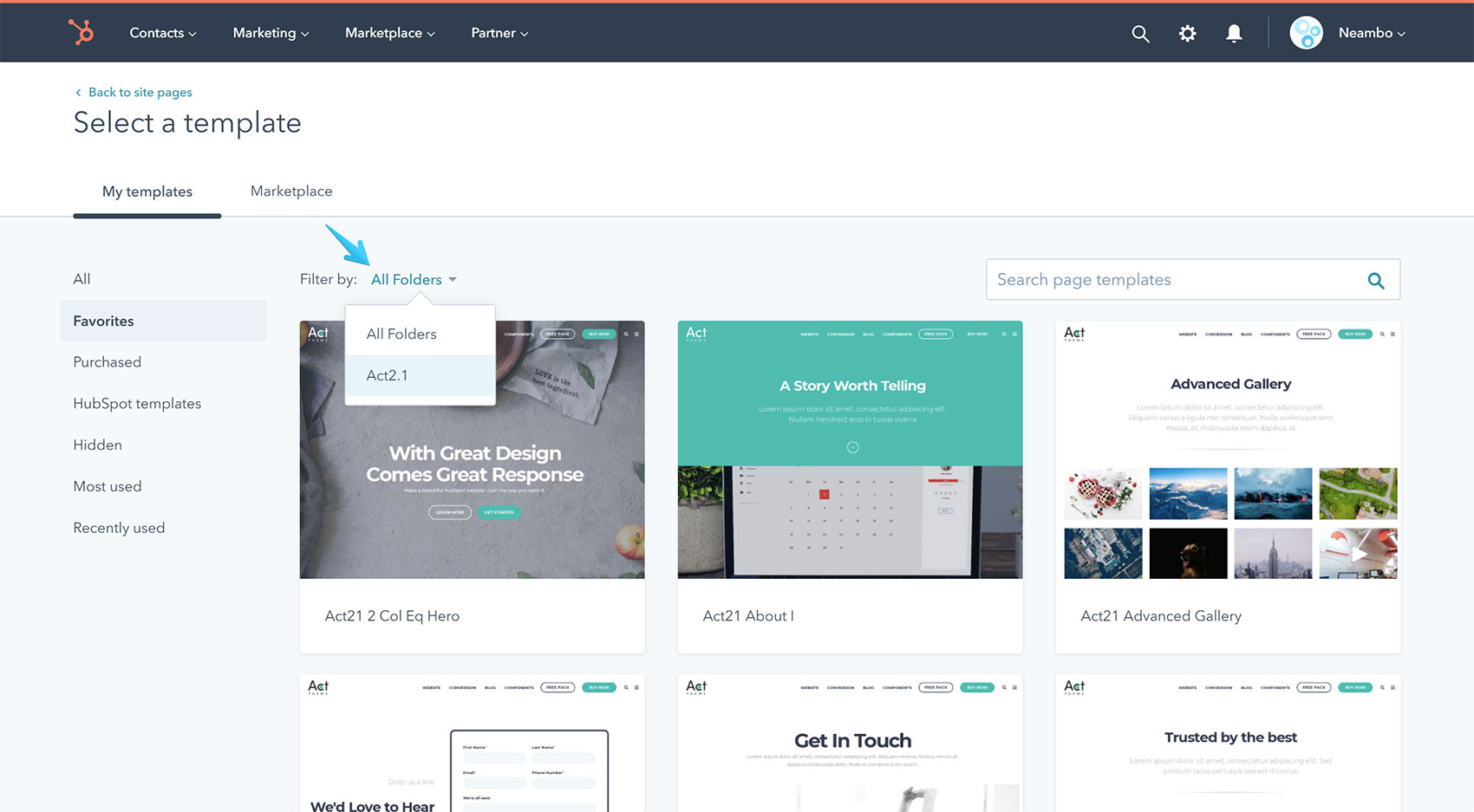
You can also search for the template name if you already know it:
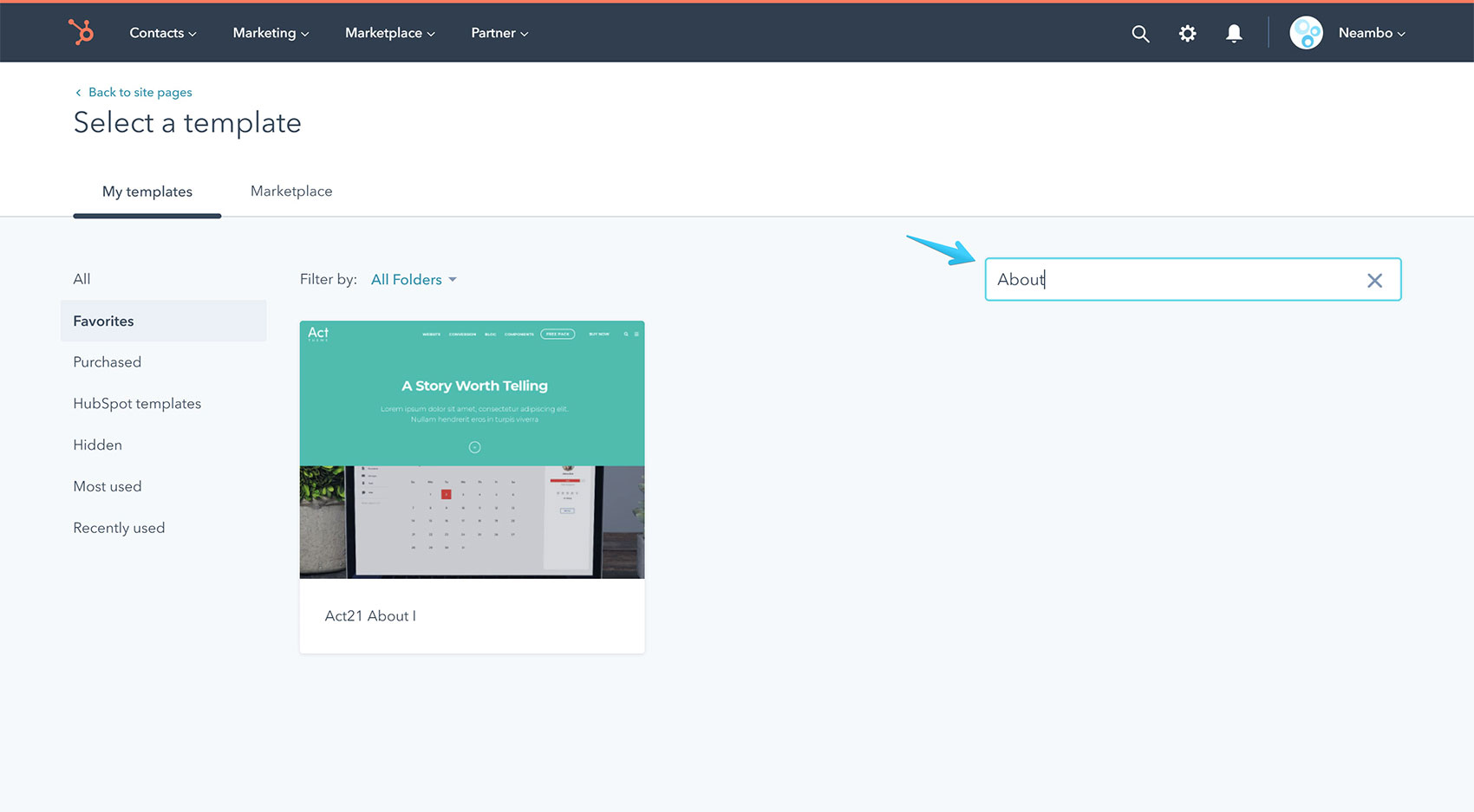
Once you found your desired template click it, name your page and hit the Create button:
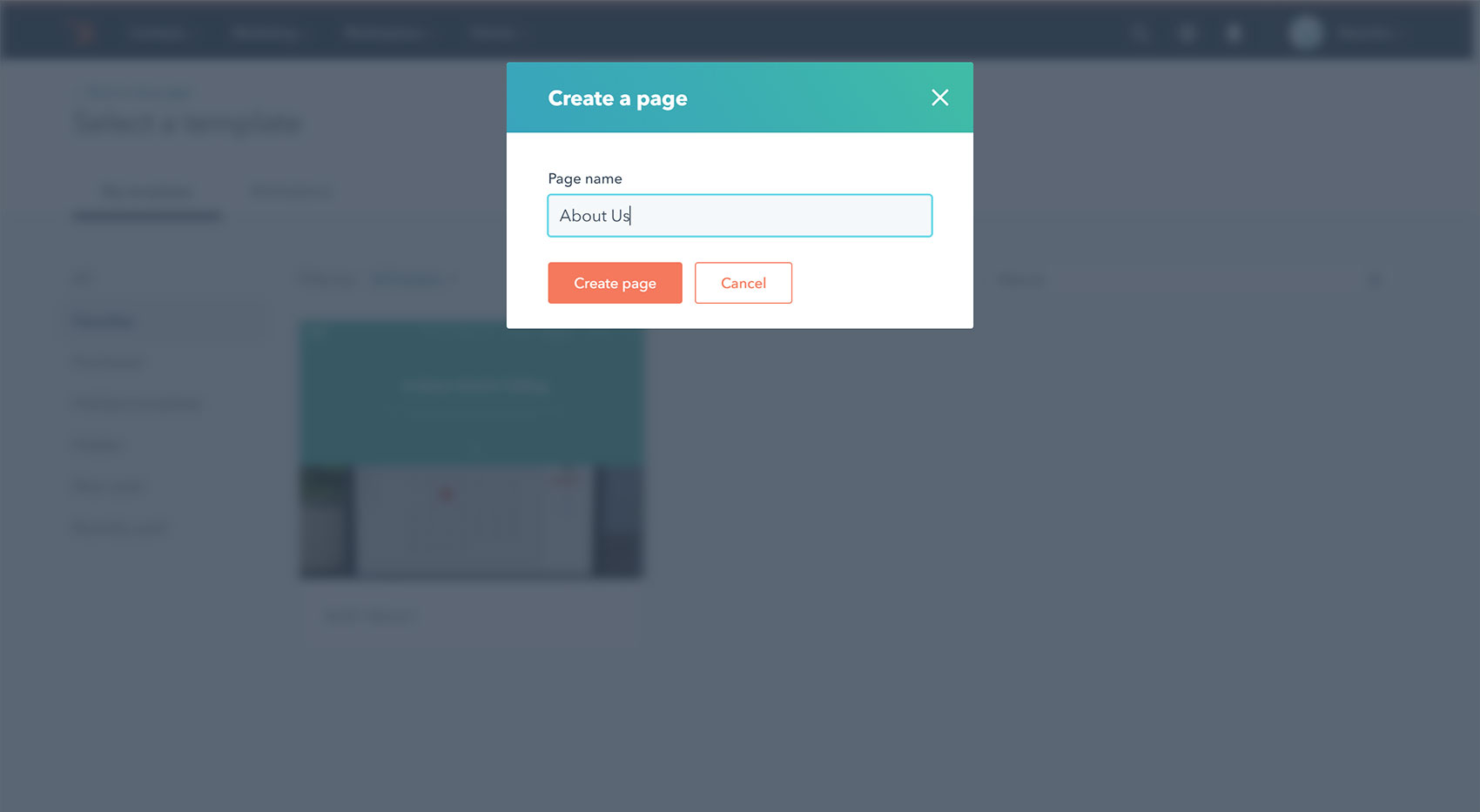
You will be redirected to the page editor where you can edit your content:
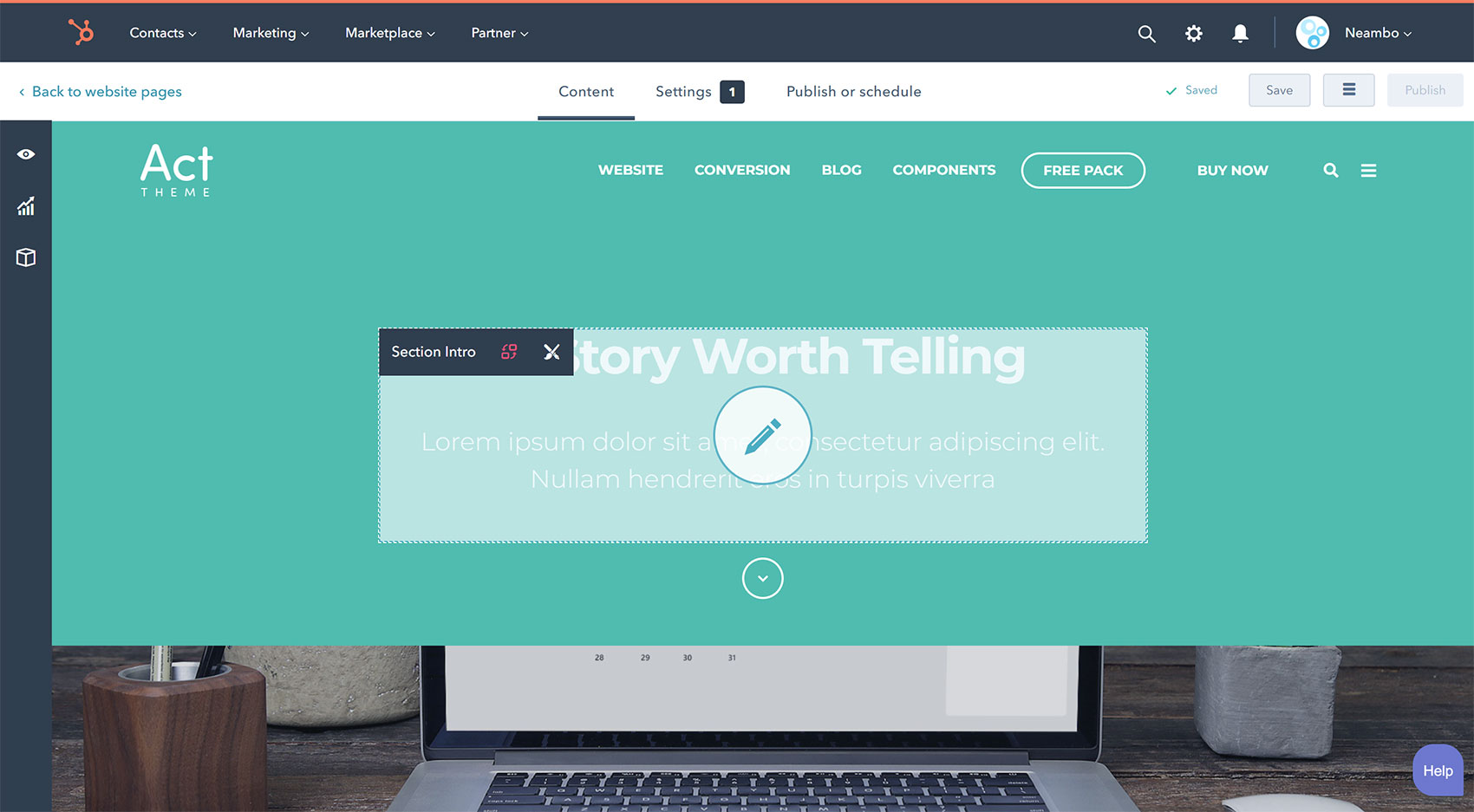
Important Notes:
- When you create a new page in HubSpot it will automatically be filled with the default content from your template. If you later edit your template and make changes to the content in those modules they will not be reflected in the existing pages. Your pages will keep their content, unless you swap or remove modules from your template.
- All modules inside the Flexible Column module are interpreted as the content of that module.
- Module classes and inline styles are not editable at the page level, only in the template, and any changes there will be reflected in all your pages using that template.
Once you're ready with your content click the Settings tab, where you can specify a page title and URL, then click the button to Publish your page:
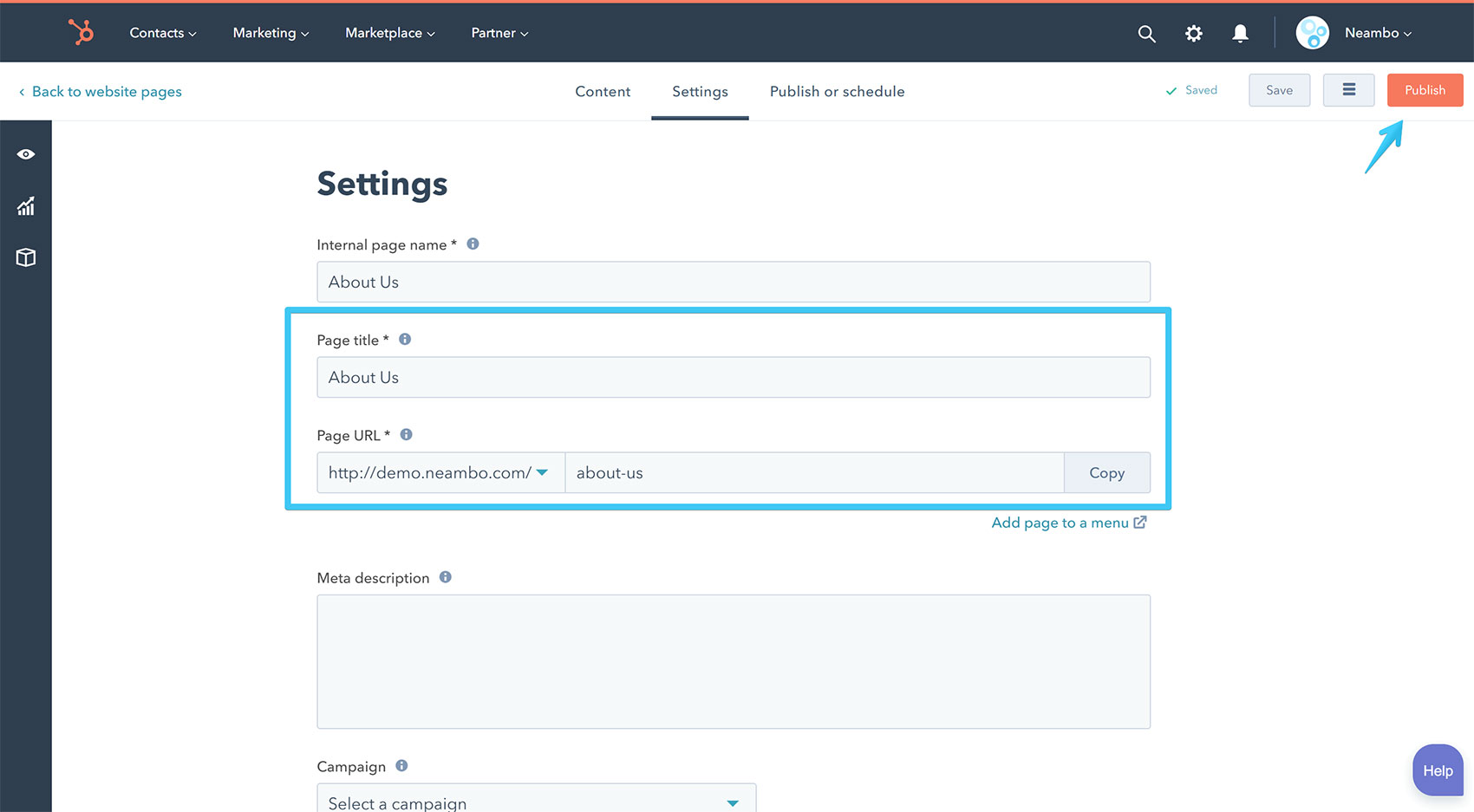
The next window will ask to publish your page:
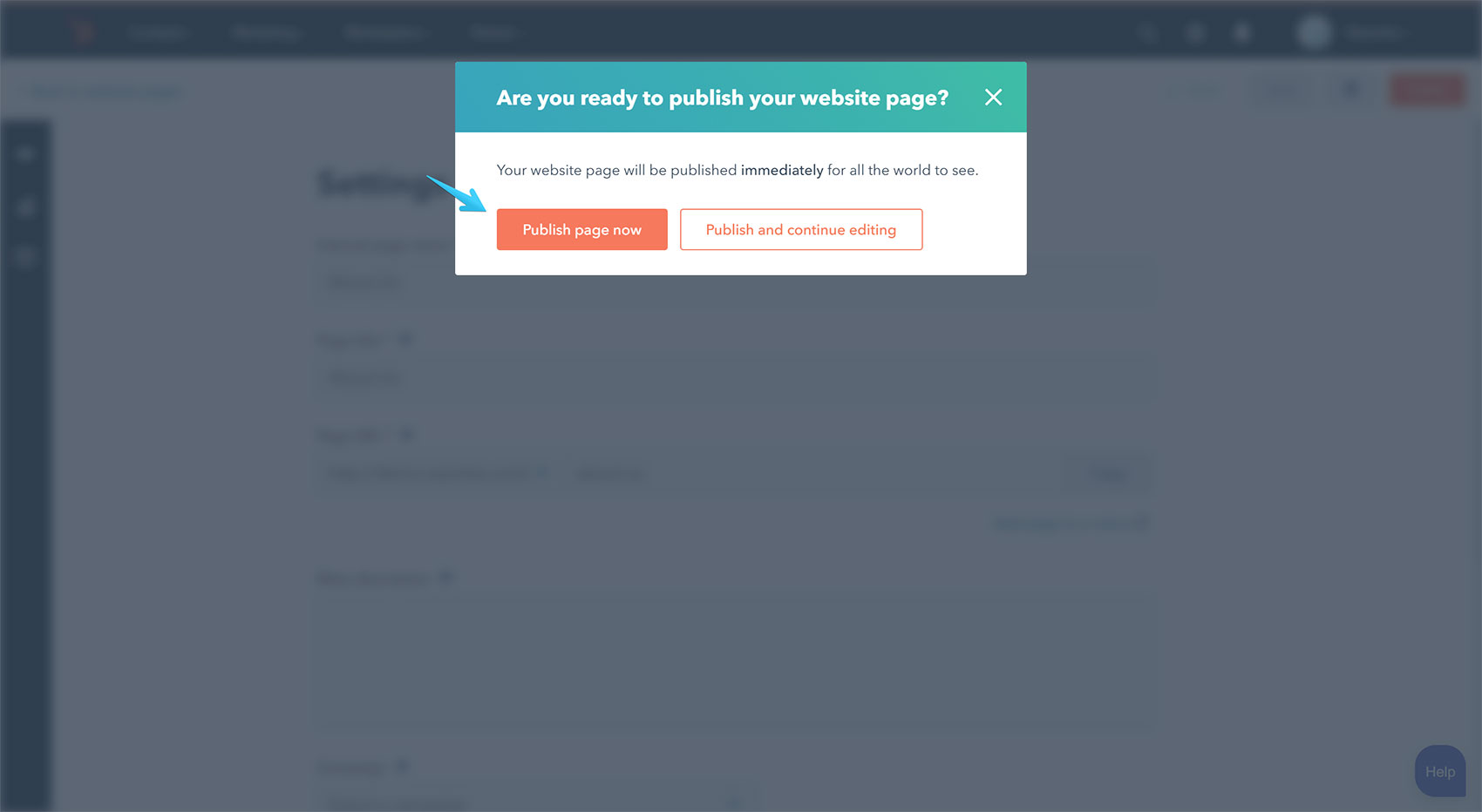
Once you do that you will see a Congratulations message and your page will go live:
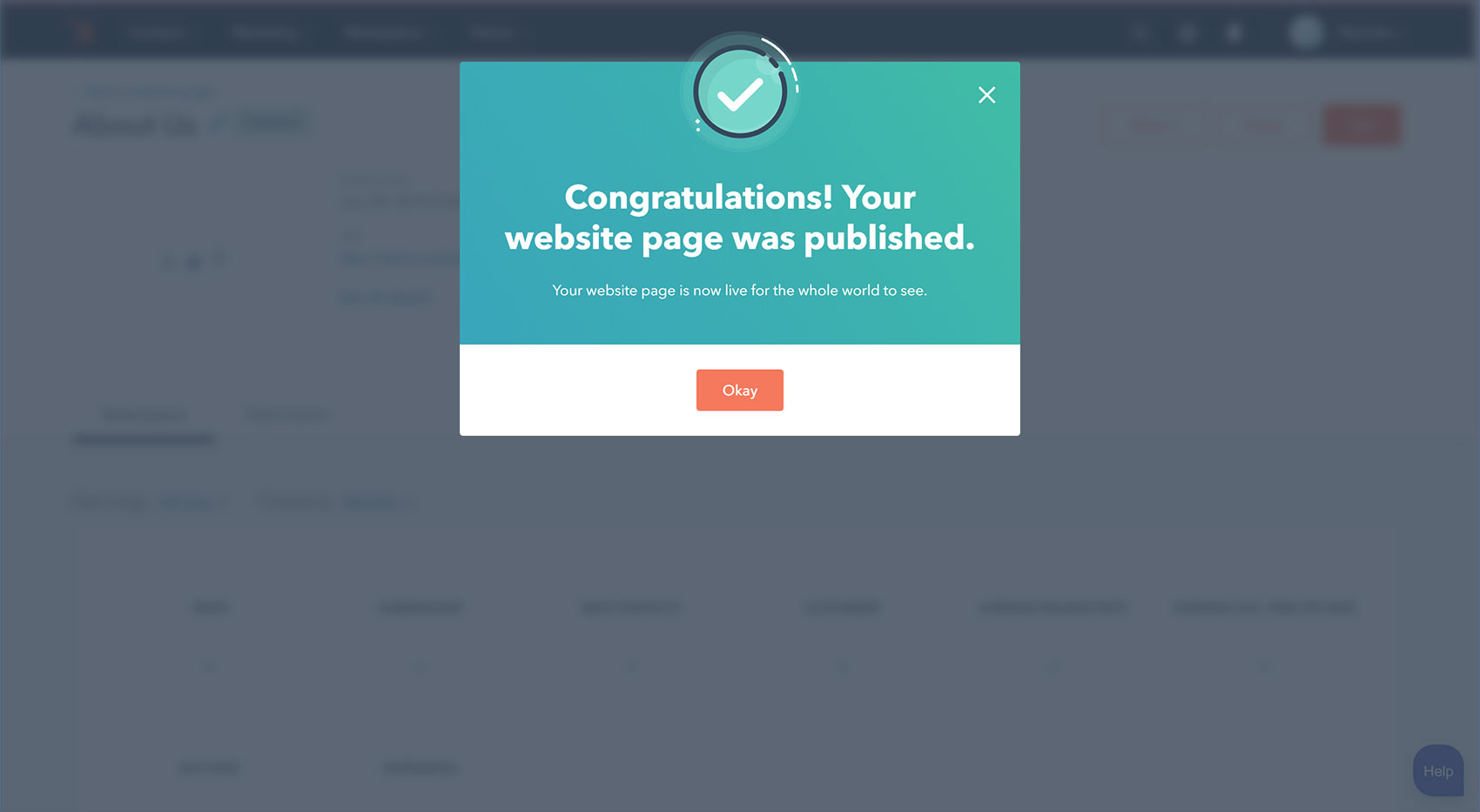
In the next screen you can access your page for the first time, create a clone, make edits, add a translation and much more:
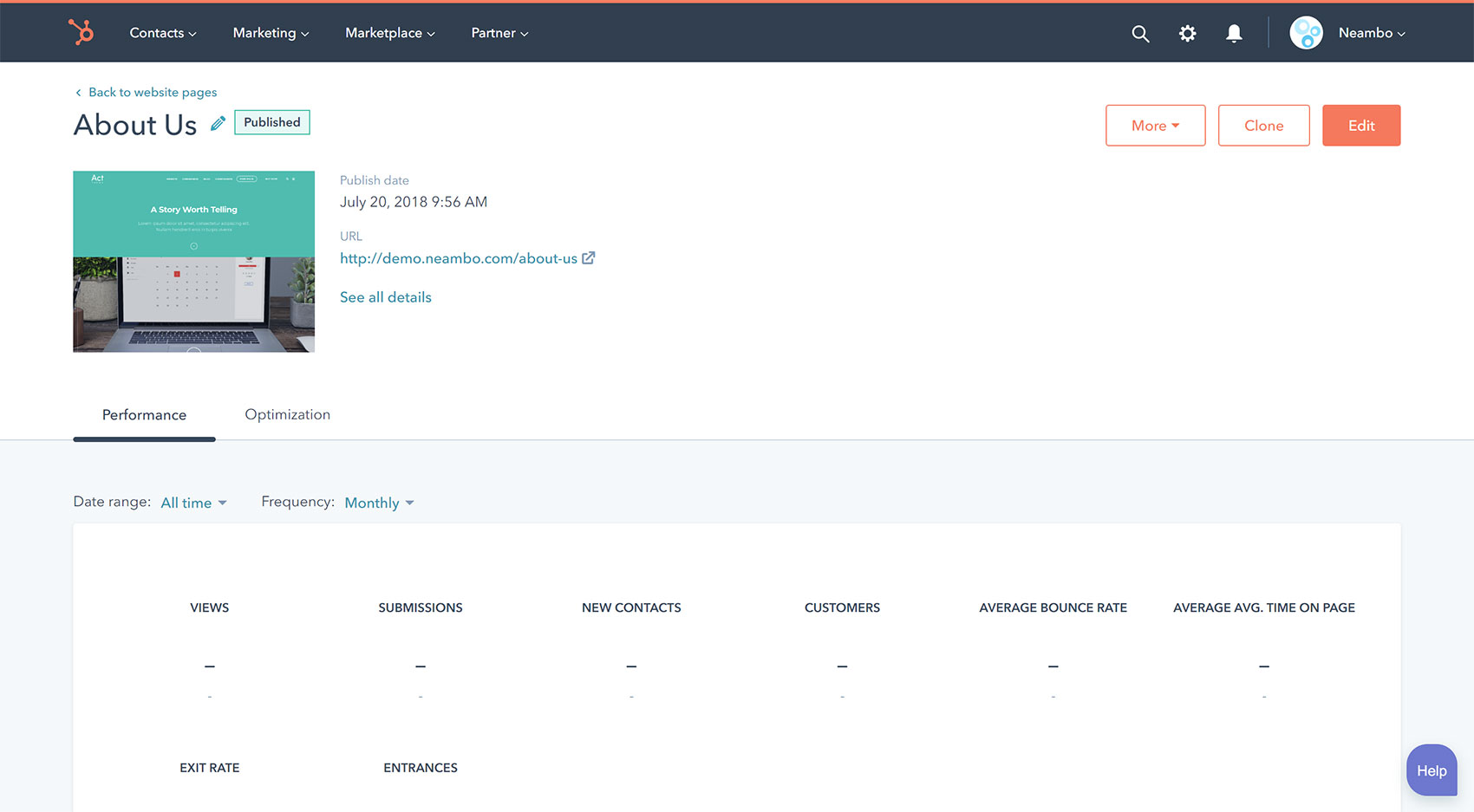
Later if you want to find your page go to Marketing > Website > Website Pages: