- Get started
- Assets
- Components
- Content Section
- Centered
- Section Intro
- Hero Banner
- Hero Slider
- Hero Format
- Equal Height
- No Gutter
- All Inline
- Vertical Center
- Stack
- Shift Col
- Buttons
- Icons
- Social Icons
- Tabs
- Slider
- Accordion
- Advanced Gallery
- Tooltips
- Video Background
- RSS Cards
- Change Image
- List Type Buttons
- List Type Tabs
- List Type Dropdown
- List Type Inline
- List Type Tags
- Sticky
- Reveal
- Animation
- Popups
- Image Box
- Listing
- Mega Menu
- Scroll to Top
- Breakpoints
- Utility classes
- Templates
Integrating Font Awesome 5 Pro with Act2.1
If you have an active Font Awesome 5 Pro subscription and want to integrate it with Act2.1, please follow these quick steps:
1 Sign in to your Font Awesome account and make sure to add your domain to the Pro CDN Domains list in your account Services at this location: https://fontawesome.com/account/services
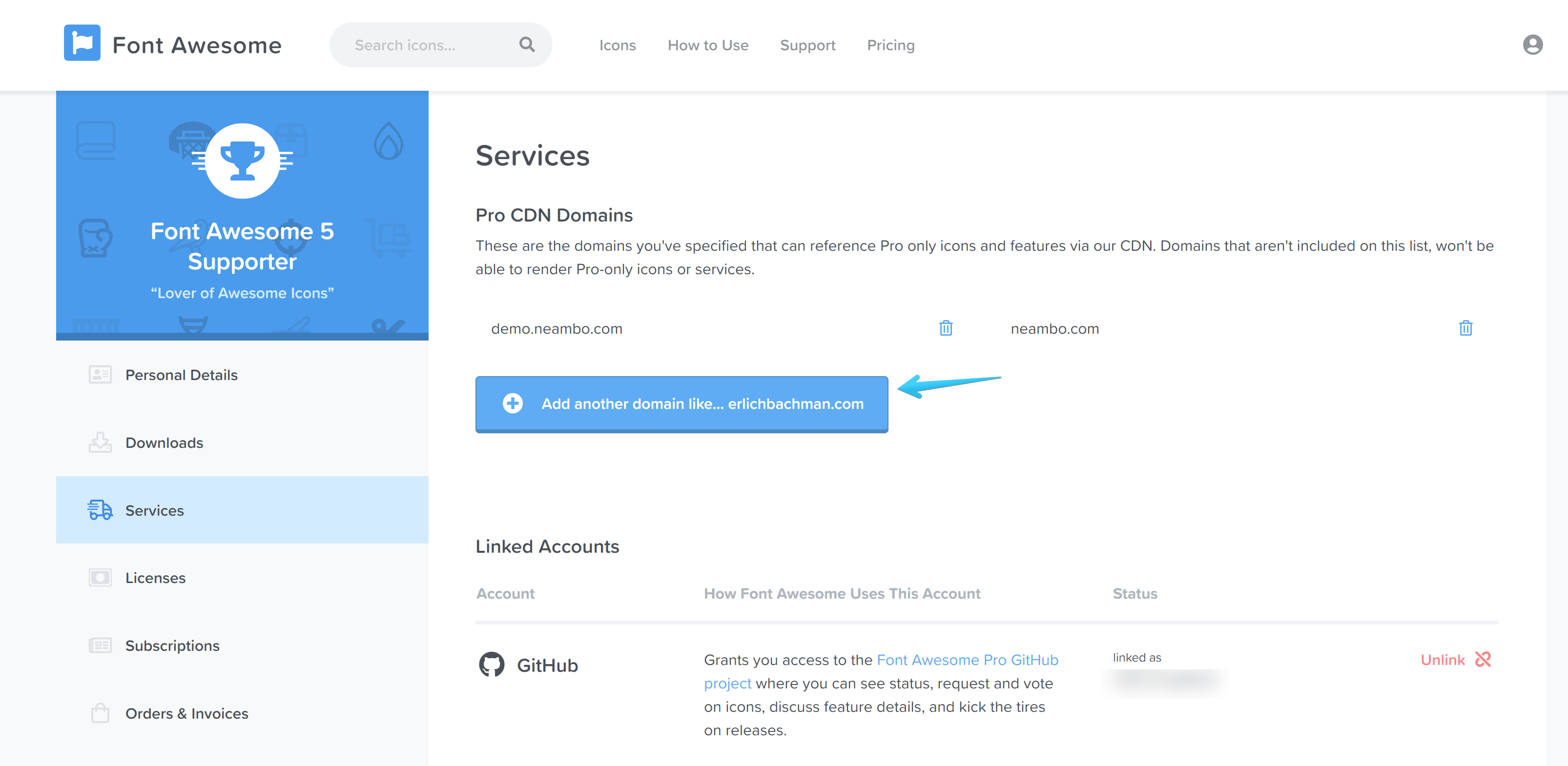
2 Go to How to Use section here: https://fontawesome.com/how-to-use/on-the-web/setup/getting-started?using=web-fonts-with-css and copy only this line:
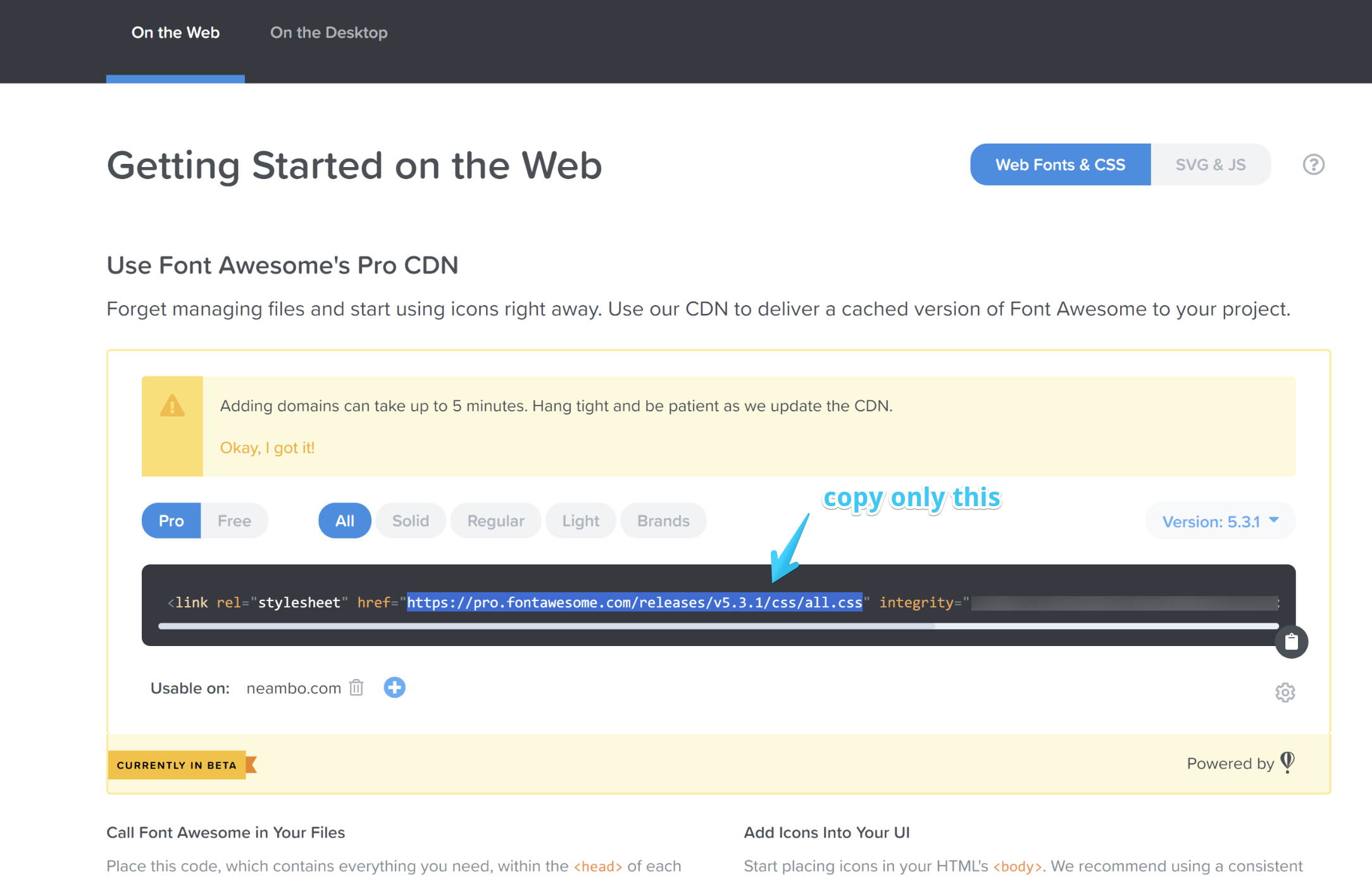
3 Sign in to your HubSpot account and go to the Design Tools, then search for and open your Act21.css stylesheet (or the copy you're using), and replace this line with the one you've just copied from Font Awesome:
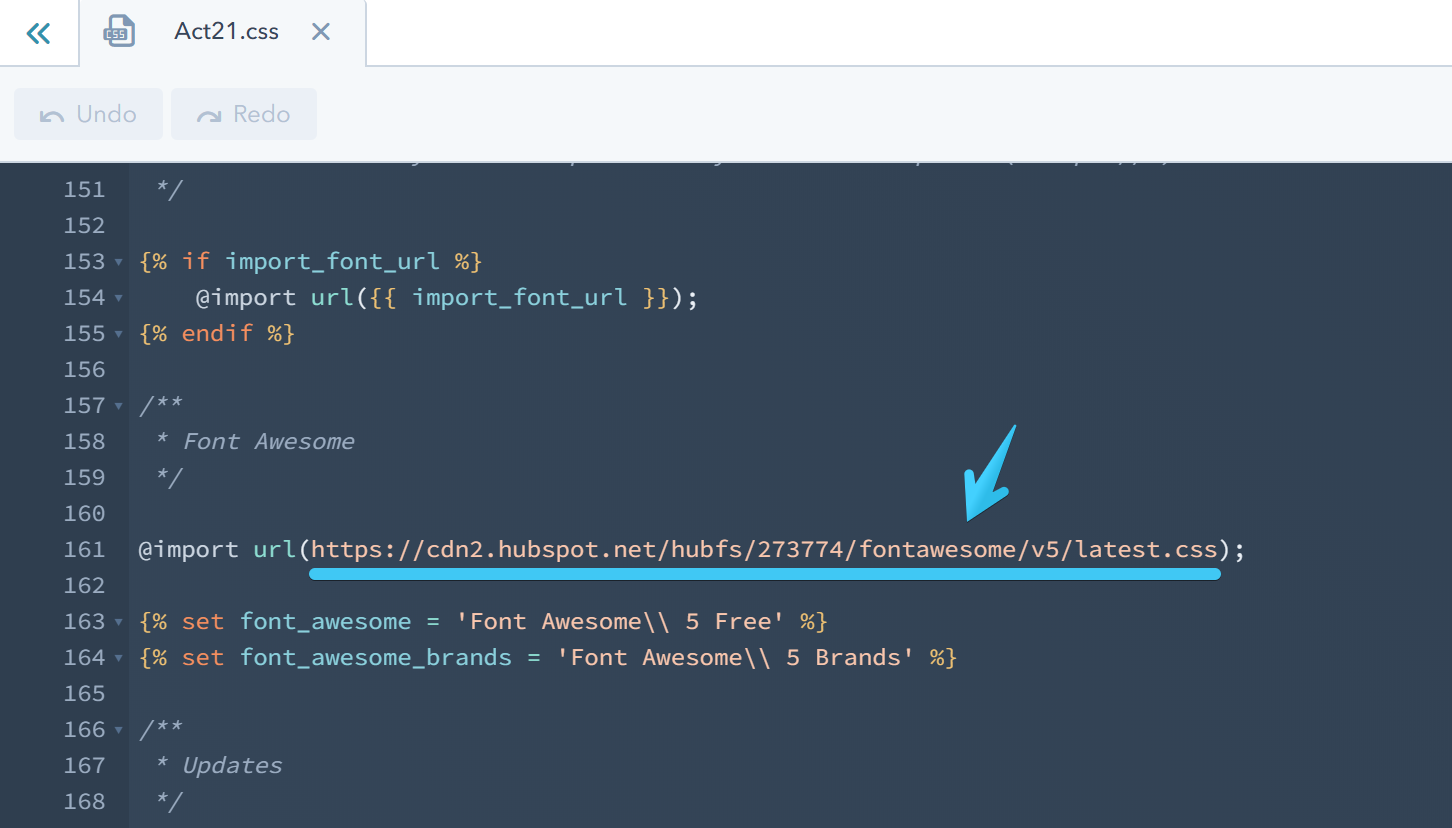
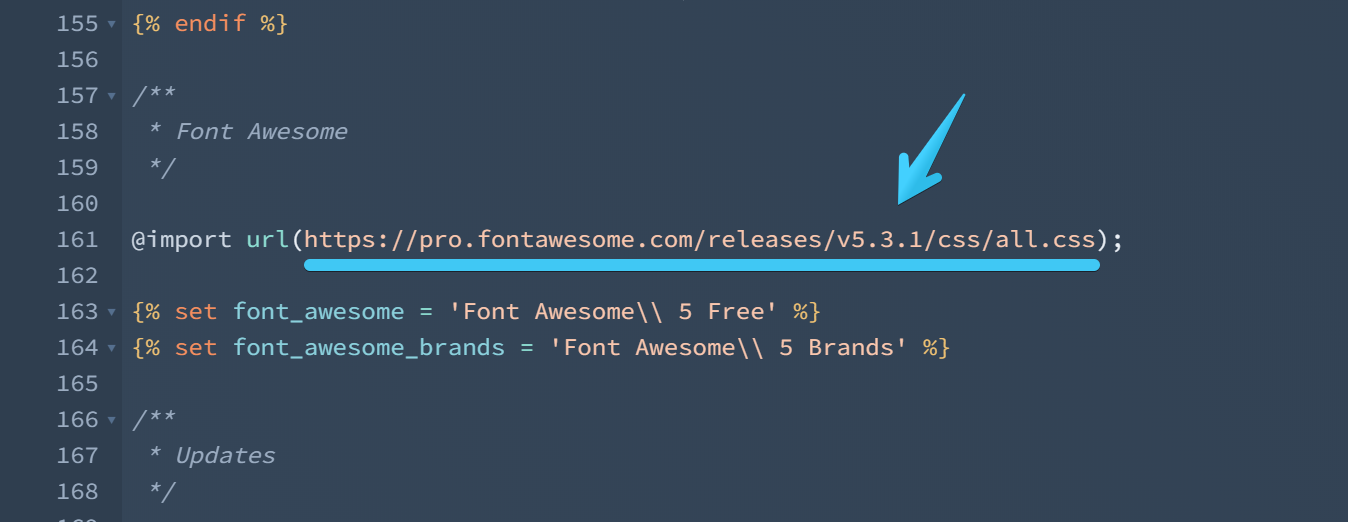
4 Then replace the Free word here with Pro:
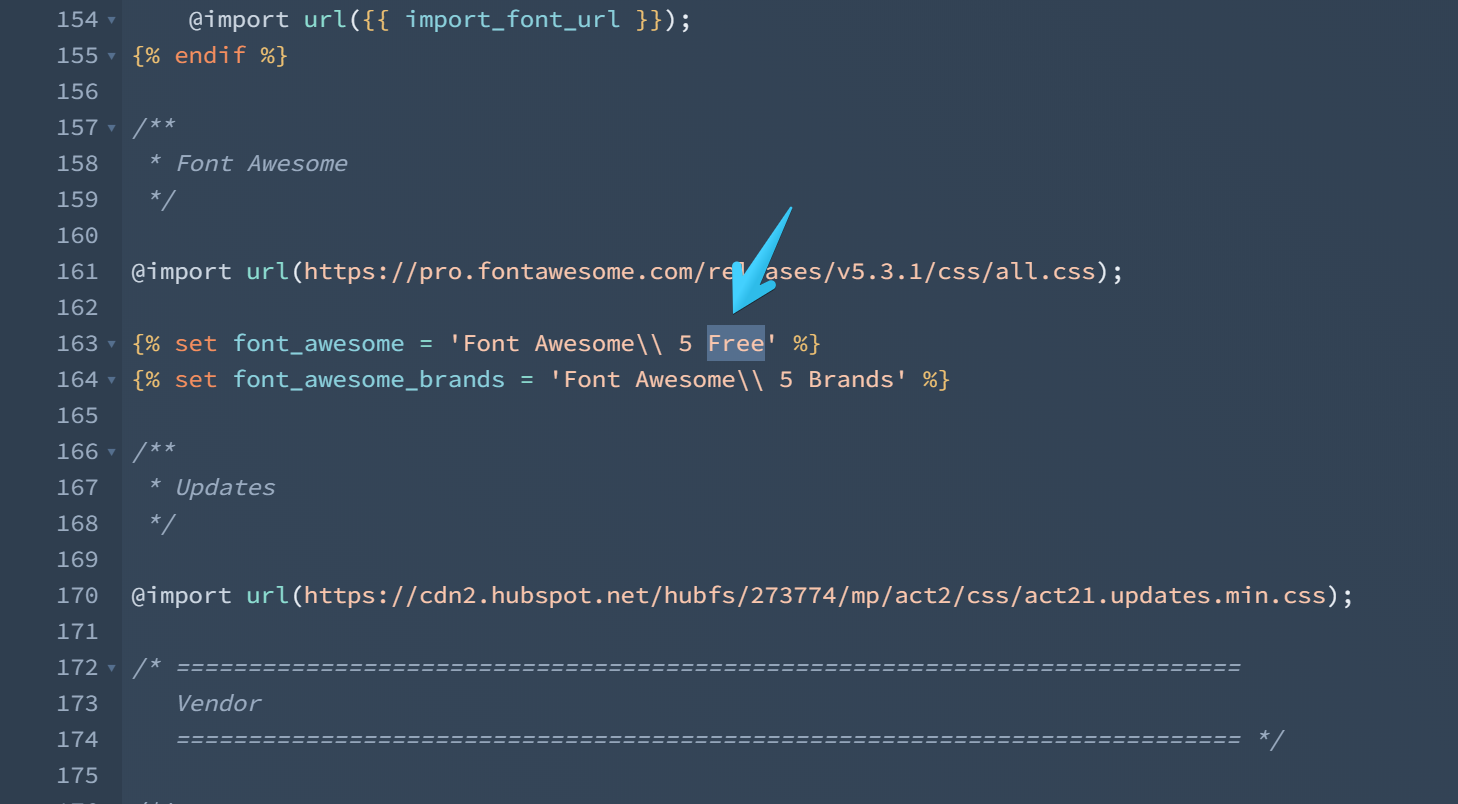
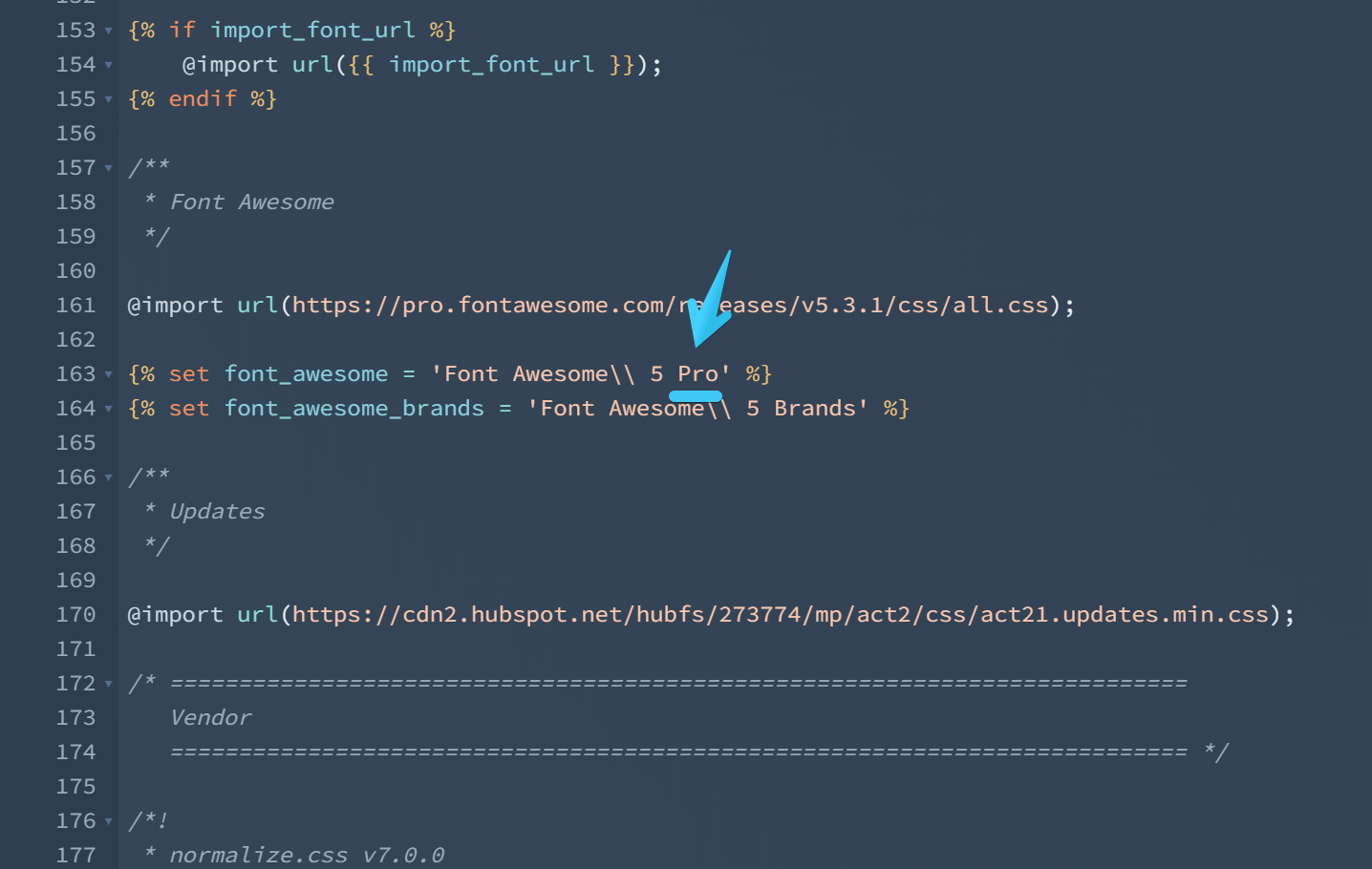
5 Publish your changes and you can now use both Font Awesome 5 Free and Pro icons: https://fontawesome.com/icons:
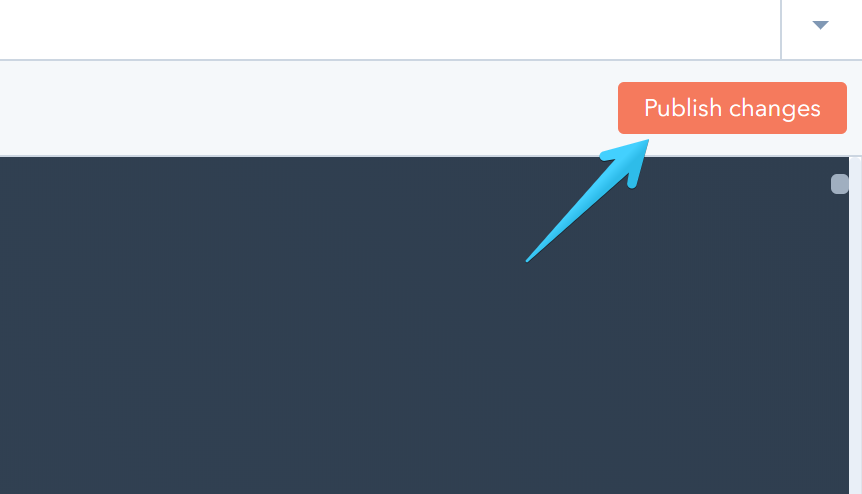
To learn how to add an icon please follow the steps here.
Please see also the Icon component.
